GCP, Google Workspace
How to enable and use Bard on Google Workspace
Bard is a large language model from Google AI that can be used to help with various tasks, including writing, research, and creative projects. Although still under development, Bard is a valuable resource for Google users who can test it out for free.
This article will walk you through who can use Bard, what for, and how to enable it for Google Workspace users.
What is Google Bard?
Bard is an experimental conversational AI powered by Google’s LaMDA and machine learning. Similarly to ChatGPT from OpenAI, you can use it to find information, brainstorm ideas, generate and translate text, write creative content, and generally help you with your work.
It works by pulling and analyzing data from the Internet, and, in turn, it gives you answers to your prompts.
How to enable access to Bard for Google Workspace?
Bard is off by default. It’s not enabled for all Google Workspace users yet. Only Google Workspace administrators can enable Bard for their organization, and they have the option to make it available to all users, even if it is not yet available in their country.
To enable Bard, follow these steps:
- Go to the Google Workspace website and click on Google Admin Console.
- Click on “Apps”.
- Click on “Additional Google services”.
- Click on “Early Access Apps”.
- Find Bard in the list of Early Access Apps and click on the “Enable” button.
Is Bard available for everyone?
Bard is now accessible in over 40 languages across 230+ countries and regions, including all the countries in the European Union.
Plus, Bard is completely free of charge.
To use Bard, you need the following:
- A personal Google Account or a Google Workspace account for which your administrator has enabled access to Bard.
- To be 18 years old or older.
- To use a supported browser: Chrome, Safari, Firefox, Opera, or Edgium.
How to use Bard?
Using Bard is pretty straightforward. With a minimalist interface, you can simply type your question, or prompt, and wait a few seconds for Bard to generate its answer. You can view the different drafts Bard will offer you and modify your prompt or the answer (to be simple, long, short, professional, and casual).
Besides adding more countries and languages, Bard’s latest update introduced more customization options. For example, you can now listen to Bard’s responses in over 40 languages. You also have the option to pin and rename your conversations, export code to more places, share responses, and use images in your prompts.
For organizations seeking to implement AI solutions like Bard and enhance their digital workflows, Revolgy’s AI Program offers expert support to build and scale customized AI-powered tools.
Conclusion
Bard is a powerful tool that can help with various tasks in Google Workspace. It is constantly being updated and improved and learning from its users.
Are you looking for ways to improve your productivity and creativity? We’ll help you set up Bard and show you how to use it in the most efficient way. Get in touch and schedule a free consultation with one of our Google Workspace experts.
FAQs
Q1: What is Google Bard as described in the text?
Bard is presented as an experimental, conversational large language model from Google AI, powered by LaMDA and machine learning. It was still under development at the time of writing. It assists with tasks like finding information, brainstorming, generating and translating text, and writing creative content by analyzing data from the internet.
Q2: Who is responsible for enabling Bard in a Google Workspace environment?
Bard is off by default for Google Workspace. Only Google Workspace administrators have the capability to enable Bard for their organization.
Q3: How does a Google Workspace administrator enable Bard?
To enable Bard, an administrator must go to the Google Admin Console, navigate to “Apps”, then “Additional Google services”, and then select “Early Access Apps”. Within that list, they need to find Bard and click the “Enable” button.
Q4: Can administrators make Bard available to all their users?
Yes, after enabling the Early Access App, administrators have the option to make Bard available to all users within their organization, even if Bard is not yet officially available in the users’ specific country.
Q5: What is required to use Bard?
Users need either a personal Google Account or a Google Workspace account where an administrator has specifically enabled Bard access. Users must also be 18 years of age or older and use a supported web browser (Chrome, Safari, Firefox, Opera, or Edgium).
Q6: What was Bard’s availability regarding languages and countries at the time the text was written?
Bard was accessible in over 40 languages and across more than 230 countries and regions, which included all member countries of the European Union.
Q7: Does using Bard cost anything?
No, Bard is completely free of charge.
Q8: How does a user interact with Bard?
Bard features a minimalist interface where users type a question or prompt. After a few seconds, Bard generates an answer. Users can view different drafts of the answer and modify the prompt or adjust the generated answer’s tone (simple, long, short, professional, casual).
Q9: What new features were recently added to Bard, according to the text?
The text mentions that a recent update added more customization options, including the ability to listen to Bard’s responses (in over 40 languages), the options to pin and rename conversations, enhanced code export capabilities, the ability to share responses, and the functionality to use images within prompts.
Q10: Can Revolgy assist with using Bard in Google Workspace?
Yes, Revolgy offers assistance in setting up Bard for Google Workspace and provides guidance on how to use it most efficiently to improve productivity and creativity. A free consultation with Google Workspace experts is available.


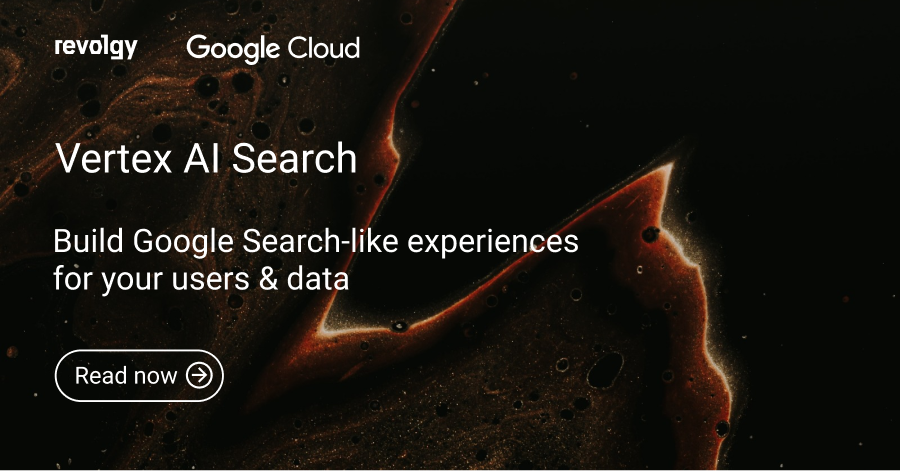
.webp)