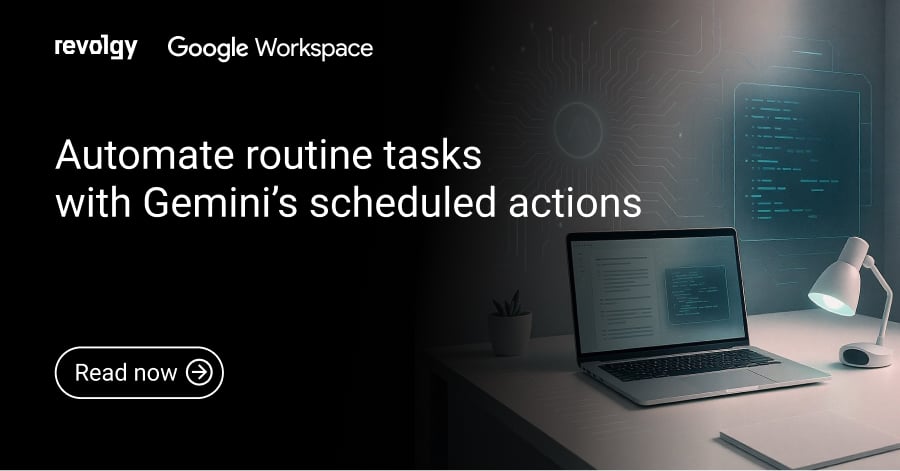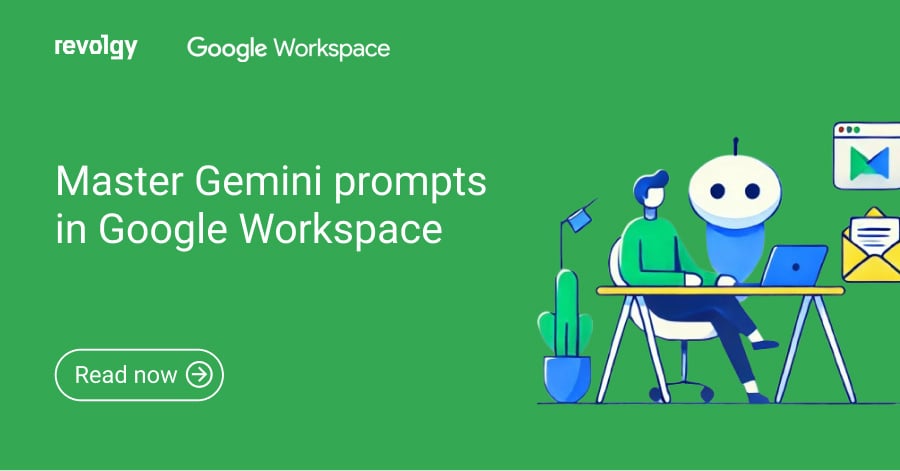Google Workspace, AI
The Workspace sidebar is now home to your custom AI Gems
Google is — yet again — making it easier to use its AI assistants, Gems, by making them part of the main Workspace tools. So instead of switching to the separate Gemini app, you can now use Gems from the side panel in Gmail, Docs, and Sheets.
You can access both your custom and pre-made Gems right where you’re already working. They can help with writing, data analysis, or other tasks, without having to leave your document or email.
Use Gems inside your Gmail, Docs, and Sheets
By moving Gems into Gmail, Docs, and Sheets, Google is changing how users interact with AI in Workspace. You no longer need to go somewhere else to get help. The AI now lives in a side panel inside the apps you already use.
Gems will be available while you’re writing emails, editing documents, or working with spreadsheets. You can ask for help or generate content on the spot.
Helping you work faster in the tools you already use
Now that Gems reside in the side panel, they’re close to where the work actually happens. They show up in Gmail, Docs, Sheets, Drive, and Slides, so you don’t have to copy and paste between different apps.
You can ask the AI to write text, review content, analyze data, or find information, and you don’t need to switch away from what you’re doing to get it done.
Using @-mentions to give your Gem context from Drive
Gems work better when they understand what you need. That’s why you can point them to your own files using the “@” symbol. Just mention a doc, sheet, or slide from Google Drive, and the Gem will take it from there.
This lets the assistant pull the right information, give summaries, or work with real data from your files. You choose what to share, and the AI can give answers based on what’s actually in the document. It’s designed to be more relevant and accurate that way.
Some practical examples of using Gems
You can use Gems for all kinds of everyday tasks.
In Gmail, you can ask a Gem to help write a sales pitch or summarize a long email conversation. In Google Docs, it can support brainstorming or clean up your writing style. And in Sheets, a Gem can analyze data, find trends, and explain insights in plain language.
Using pre-made Gems for quick productivity
If you don’t want to create your own Gem right away, Google offers pre-built versions for the usual work tasks. They are available inside the Workspace side panel, and you can start using them right away.
Available pre-built little helpers
There are several pre-made Gems included. A few examples:
- Coding Partner helps with programming tasks
- Career Guide gives advice on job-related topics
- Learning Coach explains complex topics
Other available helpers include a Brainstormer to generate new ideas and specialized assistants for tasks like copywriting or crafting sales pitches. These are built for general tasks and don’t need any setup.
When to use a pre-made Gem vs. a custom one
The pre-made Gems are great for many tasks, but sometimes you’ll want more control.
If you have regular tasks that involve internal terminology, company-specific formatting, or a consistent voice, custom Gems are where things get interesting.
For example, you may want your Gem to write using your brand’s tone or analyze reports in a specific format. In those cases, a custom Gem can be trained to follow your specific rules and needs.
How to build your own custom Gem
Custom Gems let you set up assistants that are designed around your work. They’re helpful when the tasks you’re doing aren’t just a one-time thing, but something you do regularly and want done a certain way each time.
You start by writing clear, one-time instructions that define what the Gem should do. These instructions are more detailed than a simple prompt. You can define your Gem’s role, tone, and format.
For example, you can create a Gem that acts like a business analyst and always replies in bullet points. Or you can set up one that writes in a casual tone for social media.
By naming and saving the Gem, it becomes a repeatable tool that doesn’t need to be reconfigured each time you want to use it.
Uploading your own reference files
You can upload reference documents to improve a custom Gem even more. These could include brand guidelines, presentation templates, policy documents, teaching materials, or internal reports.
When you upload files, the AI will always have access to that content. It’s different from using @-mentions, which give it access to a file only during a specific task.
Accessing the Gem builder via the side panel
You can find all Gems — custom or pre-made — in the same place. To access them, click the “Ask Gemini” button in the top right corner of Gmail, Docs, or Sheets.
That opens the Gemini side panel. From there, you can open existing Gems, switch between them, or create a new one. You don’t have to leave the app you’re using to set anything up.
Availability and future of AI in Google Workspace
Google putting Gems inside Workspace is part of a bigger step in how AI is being built into everyday software.
The update started rolling out on July 2, 2025, and will gradually become available to Google Workspace users with a Standard plan or higher.
Before this update, using Gems meant going into the Gemini app. Now, the AI tools are part of Gmail, Docs, and Sheets, and they live in the sidebar alongside your content.
It shows AI tools are moving from something you visit only when you remember to, into something that’s part of our daily work. Now it’s a good time to explore what these tools can do and how to get the most out of them.
At Revolgy, we help companies understand how to use tools like Gemini in their daily work. We offer training and support for teams who are new to Workspace AI or want to get more out of it. Whether you’re just getting started or looking to set up more advanced use cases, we’re here to help, just reach out.
Download free ebook: Gemini Prompting Guide 101