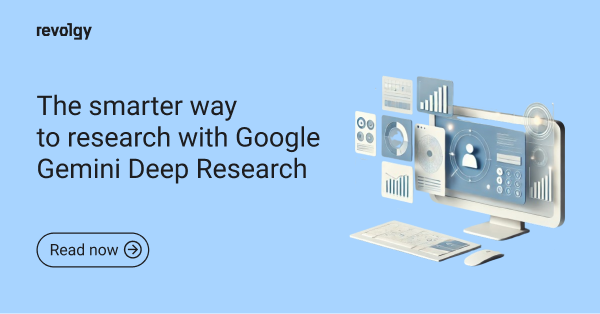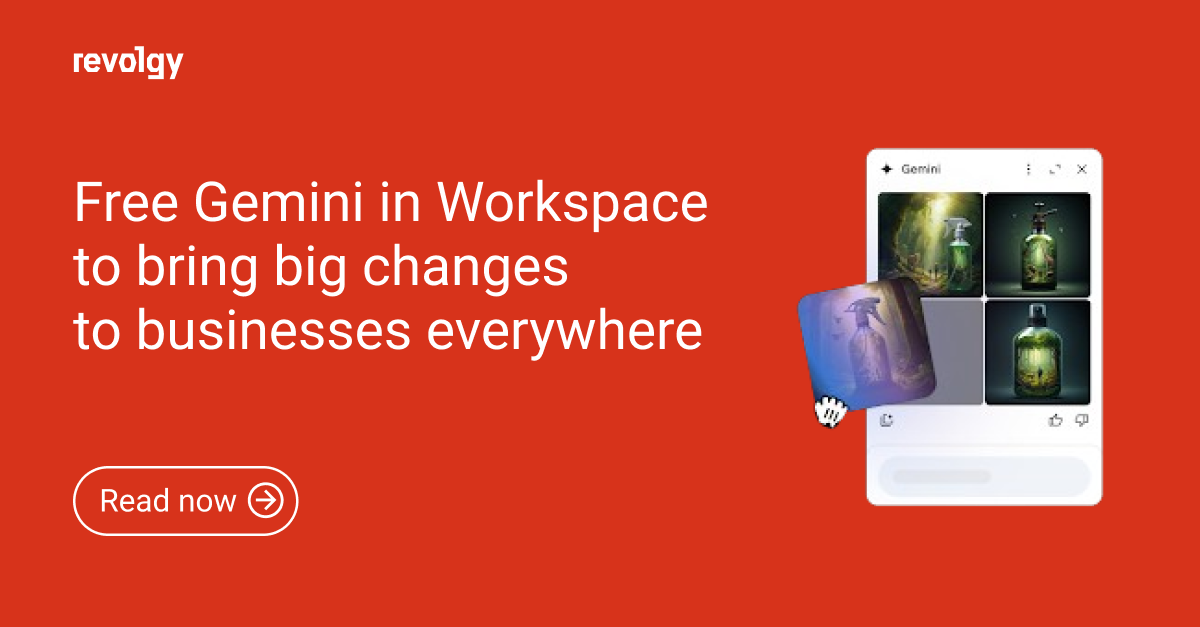Google Workspace, AI
Use NotebookLM to turn your docs into a private AI assistant
NotebookLM helps you manage, search, and interact with your own materials
If you’ve ever worked on a complex project involving a lot of research docs, notes, PDFs, and whatnot, you can relate that keeping things organized can be a project in itself.
You start with a few organized files, and by the end, you’ve got a big mess of folders, tabs, and text you vaguely remember reading, or even opening, the week before.
NotebookLM is Google’s attempt to fix that... although, let’s be real, can this mess really be fixed?
While the tool is now accessible via Google Docs, its real strength lies in its ability to work across various formats — including PDFs, links, videos, and even images — to bring all your research into one searchable space.
It works as your research assistant (that you don’t have to pay by the hour and take out for lunch) that reads your files, understands your project, and gives you quick, clear answers to your own questions — all based on your own materials. But it’s not just a chatbot for docs; instead, it’s more like an AI note-taking tool that helps you stay on top of your research.
Here’s how it works, and how it might save your next project from being a total organizational disaster.
Consolidating your project documents
NotebookLM is designed for a problem most of us don’t even realize has a name: information sprawl (there’s IT sprawl, too). You start with one neat folder on Google Drive and end up with source materials all across Docs, Slides, PDFs, maybe even YouTube videos, and screenshots saved in a folder called “project research,” “project research 1,” “project research - before revision,” and “project research - after revision”... plus a handful of useful files across your home screen.
The Google Docs integration makes it easier to bring all that together. NotebookLM creates a central workspace where your notes and research can live — and more importantly, where you can actually interact with them.
Can NotebookLM analyze PDFs and other file types?
Yes. NotebookLM supports multiple formats, including PDFs, Google Slides, text files, YouTube videos, and web links, making it a great AI tool for deeper research. Once added to your project, all sources are processed the same, so you can ask questions and get answers that include insights from PDFs and other documents, too.
Plus, you don’t need to reorganize your files or rename documents to use the tool. You can just import your existing materials, whatever you’ve already collected. NotebookLM reads and links them automatically.
This includes:
- Google Docs
- Google Slides
- PDFs
- Plain text and Markdown (.txt, .md)
- Website URLs
- Public YouTube videos (it transcribes them automatically)
- Copied text (from anywhere)
- Audio files
- Images (.png, .jpg, .jpeg)
Ask questions & get answers
This is probably the biggest reason people enjoy NotebookLM: you can ask NotebookLM real questions about your documents, and it will generate answers based only on the sources you’ve uploaded. That’s quite a shift from traditional search, which just finds exact phrasing or document titles.
It responds with full-sentence answers, citing relevant documents and pulling in useful context. It’s powered by Google’s Gemini language model, but unlike other AI tools, it doesn’t pull from the internet and doesn’t give you made-up answers; instead, it works entirely with your selected sources.
You can even ask complex questions about your projects
And the questions you’re asking don’t have to be simple either. You can probe your collection of source materials for specific details, connections between different documents, or high-level summaries. For example, you can ask:
What did our user interviews say about the onboarding experience?
Which trends are most often mentioned in these research articles?
NotebookLM cross-references your materials and responds with a clear answer, often including quotes and citations. It won’t always be perfect, and it won’t replace your own judgment, but this practical AI tool does catch details you might overlook.
Optimizing your workflow further with smart tools
Beyond the research and Q&A features, NotebookLM includes a few built-in advanced tools designed to help you organize, structure, and access your project information.
Generating mind maps
One of the more inventive features is automatic mind mapping. NotebookLM can analyze your files and produce a basic visual map of key concepts, topics, and relationships between them.
This might particularly come in handy when you’ve got a lot of input written in natural language — like interviews or workshop transcripts — and want to find themes across it. It takes what would normally be a long reading task and turns it into a structure you can respond to and build from.
It’s not a fully polished visualization tool, but it does remove the first step of having to manually extract and organize ideas.
Summarizing with audio overviews
If you prefer listening over reading, there’s the option to generate an “Audio Overview” that reads aloud a summary of selected documents in your project.
It’s also part of Google’s new offerings for nonprofits.
Building project timelines
If your materials include dates, events, or sequence-specific details, NotebookLM can auto-generate a timeline for you. For example, you’ve collected three months of project updates, client emails, or event reports — it can pull out key moments and place them in chronological order.
What it means for your workflow
The good news is that you don’t need to change your workflow one bit. You don’t have to tag things or categorize every file; you can just give everything to NotebookLM and start asking questions.
You’ll still want to think about your files, but as far as AI tools go, NotebookLM proves to be a really useful everyday assistant.
Want to start using NotebookLM but not sure where to begin? We can help you implement tools like this across teams and workflows. 👉 See how Revolgy helps businesses adopt AI for research, productivity, and content workflows.
Read next: What is NotebookLM and why you should start using it right now
Download the free ebook: Make your information work for you with NotebookLM for a smarter way to work with your content.