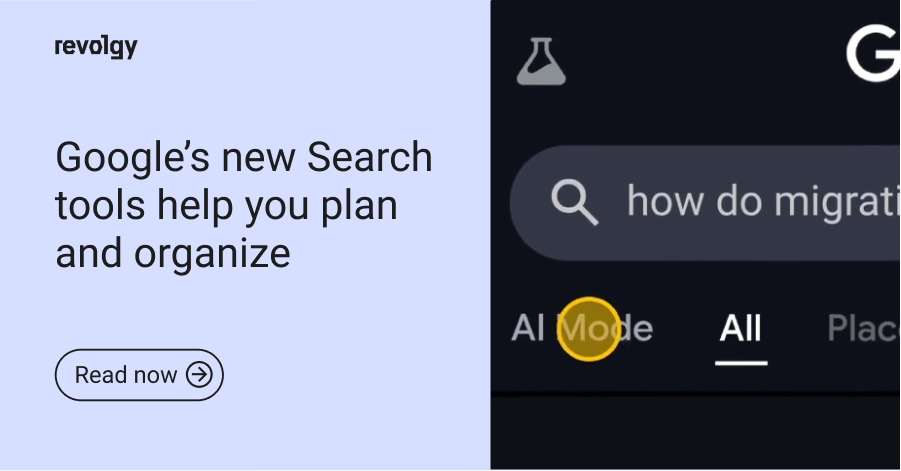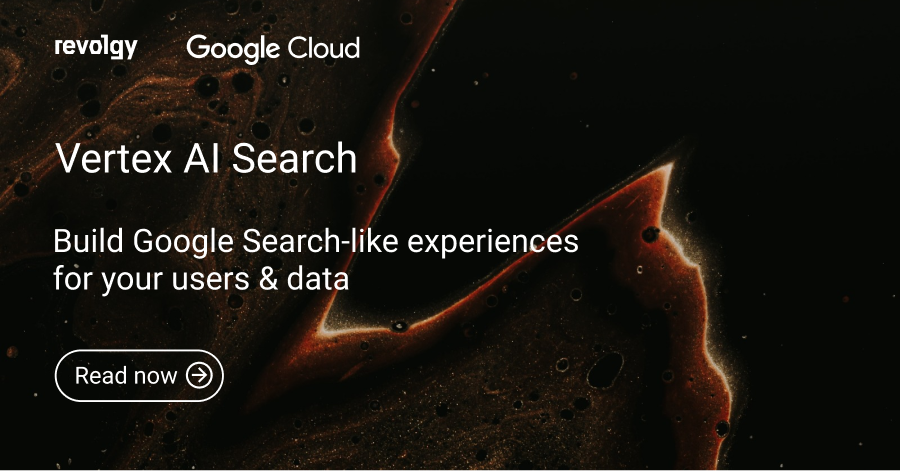Other industries
Power of Google Search: use advanced search operators like a pro
When you search on Google, your query is sent to Google’s cloud servers, which process the request and return the most relevant results. Google Search is a cloud-based service that relies on distributed computing resources to deliver fast, efficient, and scalable search capabilities.
In this article, you’ll discover the power of using advanced Google search operators to refine and optimize your search queries, taking full advantage of the cloud’s capabilities to find the information you want.
Refining your search queries
- Exact Match: " " This operator is among the most used ones on Google Search — quotation marks around a phrase tell Google to search for that exact match. This can be helpful when looking for specific information or a phrase that’s commonly used.
Example: "artificial intelligence in healthcare" - Exclude: - To exclude a specific term from your search results, place a minus sign (-) in front of the word.
Example: cloud computing -AWS - Filetype: filetype: Search for specific file types, such as PDFs or PPTs, using the filetype: operator.
Example: cloud computing trends filetype:pdf
Focusing on specific websites and domains
- Site-specific: site: Use the site: operator to search for information within a specific website or domain.
Example: site:nytimes.com cloud computing - In-URL: inurl: Find web pages with a specific term in the URL using the inurl: operator.
Example: inurl:cloud computing services - Intitle: intitle: Search for pages with a specific term in the title using the intitle: operator.
Example: intitle:cloud migration strategies - Allintitle: allintitle: The allintitle: operator helps you find web pages with all specified terms in the title.
Example: allintitle:cloud computing security
Discovering similar and related content
- Inanchor: inanchor: Using the inanchor: operator lets you search for pages containing a specific term in the anchor text of links.
Example: inanchor:"cloud computing benefits" - Related: related: Find websites similar to a specific URL using the related: operator.
Example: related:techcrunch.com - Cache: cache: View the cached version of a web page by using the cache: operator.
Example: cache:example.com - Info: info: Get information about a specific URL using the info: operator.
Example: info:example.com
Exploring niche searches
- Indexing Issues: "site:" and "-inurl:"
To identify indexing problems, use the "site:" operator followed by your domain name, and then exclude specific URL structures with the "-inurl:" operator. For example, site:example.com -inurl:www will show pages indexed without the "www" prefix, potentially indicating a duplicate content issue. - Internal Linking Opportunities: "site:" and "intitle:"
To find potential internal linking opportunities, use the "site:" operator followed by your domain name and a keyword related to the topic you want to link. For example: site:example.com "cloud computing". Combine this with the "intitle:" operator to find pages with the keyword in their title: site:example.com intitle:"cloud computing". - Find Google Drive Docs: "type:" and "source:"
Locate Google Drive documents by using the "type:" operator with "source:". For instance, type:"Google Drive" source:"example.com" will display Google Drive files associated with example.com.
In conclusion, advanced Google search operators help refine searches and uncover valuable information. By mastering these operators, you’ll optimize your search results and save time. Keep experimenting and learning to make the most of Google’s capabilities.
Do you want to learn more tips and tricks that will improve your Google experience? Get in touch with us for a free consultation, and we’ll show you how to utilize other Google features, such as Google Drive or Google Workspace.
FAQs
Q1: How can I search for an exact phrase on Google?
To search for an exact phrase, place quotation marks (" ") around the search terms. This instructs Google to find results containing that precise phrase.
Q2: How do I exclude a specific word from my search results?
You can exclude a word by placing a minus sign (-) directly in front of it. For example, cloud computing -AWS will search for "cloud computing" but exclude results that mention "AWS".
Q3: How can I search for a specific type of file, such as a PDF or PowerPoint?
Use the filetype: operator followed by the file extension. For example, to find PDF documents, you would use filetype:pdf.
Q4: What is the purpose of the site: operator?
The site: operator allows you to search for information exclusively within a single, specific website or domain.
Q5: How can I find web pages that contain specific words in their title?
Use the intitle: operator to find pages with a specific term in the title. To find pages that contain all of the specified words in the title, use the allintitle: operator.
Q6: Is there a way to find websites that are similar to one I already know?
Yes, you can use the related: operator followed by a website’s URL (e.g., related:techcrunch.com) to find similar websites.
Q7: How can I use search operators to identify potential website indexing problems?
You can identify indexing issues by combining the site: operator with your domain name and the -inurl: operator to exclude certain URL structures. This can help find duplicate content, such as pages indexed with and without the "www" prefix.
Q8: How can I use Google Search to find internal linking opportunities on my own website?
Combine the site: operator with your domain name and a keyword in quotes to find relevant pages. You can further refine this by adding the intitle: operator to find pages that have the keyword in their title, making them strong candidates for internal links.
Q9: How do I search specifically for Google Drive documents?
You can locate Google Drive documents by using the type:"Google Drive" operator combined with the source: operator followed by a domain name (e.g., source:"example.com").