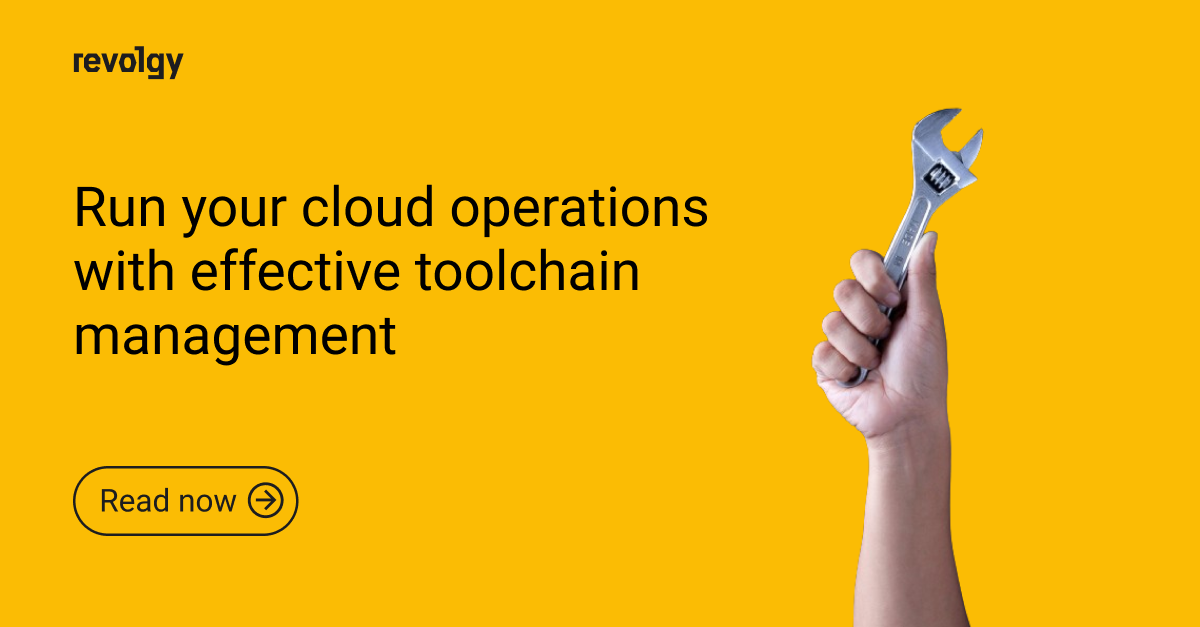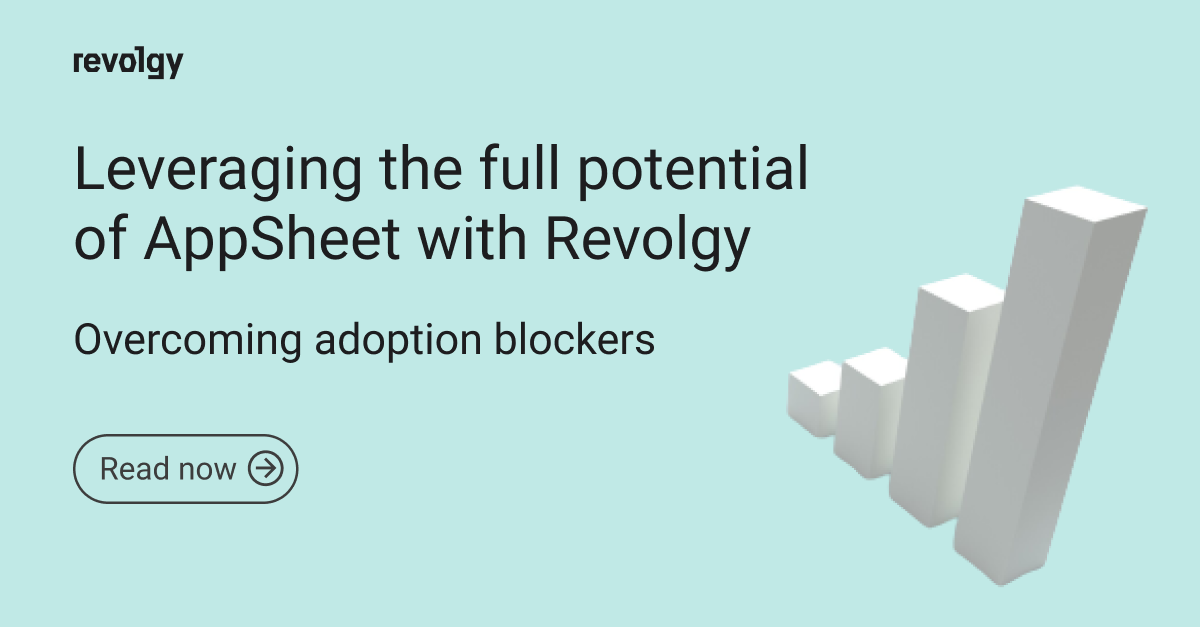Gaming
Streaming games in 720p versus 1080p
Sharp visuals or smooth gameplay?
While 1080p offers a crisp viewing experience, some viewers, especially those on mobile data or with limited bandwidth internet connections, might struggle with buffering or lag. On the other hand, if you switch to 720p, you might face issues like poor visual quality.
Which one should you choose to stream your game?
What is a resolution?
Resolution is how detailed an image is, based on the number of pixels that make it up. More pixels mean sharper visuals.
The “p” in 720p or 1080p isn’t directly related to resolution. It’s a leftover from the past when TVs used interlaced scanning (“i”). Now, everything is progressive (“p”), but the “p” stuck around.
Currently, the highest available resolution is 8K resolution (7680 x 4320 pixels), but there are limitations like the cost, content availability, and processing power.
720p vs. 1080p
Technical differences
- 720p: 1280 x 720 vertical and horizontal pixels (total pixels: 921,600)
- 1080p (or Full HD): 1920 x 1080 pixels (total pixels: 2,073,600 — more than twice the number of pixels compared to 720p)
Visual differences
The difference in sharpness is most noticeable on larger screens. On smaller screens, like standard phones, the difference might be negligible. Here’s the breakdown:
- 720p: The image might appear softer, with slightly blurred details.
- 1080p: Images appear crisper, with finer details like text and intricate textures being more clearly defined.
Data usage
- 720p: Requires less data to transmit compared to 1080p, which means smoother playback for viewers with limited bandwidth internet connections.
- 1080p: Consumes more data, which can lead to buffering or lag for viewers with slower internet.
Processing power
- 720p: Less demanding on your computer’s processing power for encoding the stream.
- 1080p: Requires more processing power for encoding the stream due to the higher number of pixels.
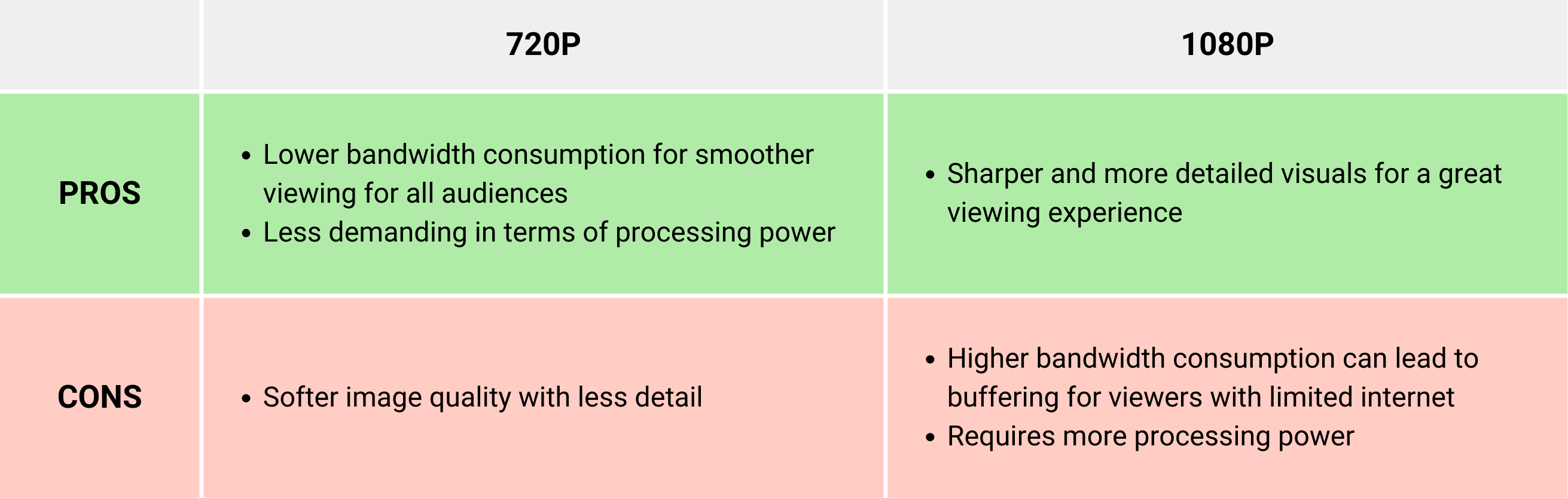
Optimizing your stream settings
Bitrate
This is the amount of data used per second during your stream. A higher bitrate translates to better quality but comes at the cost of increased bandwidth requirements for viewers.
Start with a bitrate around 4500–5000 kbps and see how it performs for your viewers. You can use online tools to test stream quality at different bitrates. For fast-paced games, 720p with a higher bitrate can actually look better than 1080p with a lower bitrate. This is because the bitrate is more efficiently used to maintain smooth frame rates.
Frame rate
Frame rate indicates the number of images displayed per second. A higher frame rate (e.g., 60fps) delivers smoother motion, which is especially crucial for fast-paced games.For fast-paced games, prioritize frame rate (e.g., 60fps) over resolution. A smooth 720p stream is often preferable to a choppy 1080p stream.
Transcoding
Transcoding is almost like translating videos. It converts your footage (one format) into multiple versions (different resolutions, data usage) for viewers with varying internet speeds.
In most cases, the streaming platform (like Twitch or YouTube) handles the transcoding process automatically. You upload a video, and they take care of creating the different versions for you.
Encoder settings
Encoder settings are the behind-the-scenes instructions you give your streaming software (like OBS Studio) to prepare your video for broadcast. These settings determine how your video is compressed and packaged for streaming.
Understanding encoder settings can help you fine-tune your stream for optimal performance, but it’s not essential for beginners.
The best resolution will depend on your audience and the type of game you’re streaming. A clear, smooth stream might do more than a pixel-perfect image with constant buffering. Experiment, find the sweet spot, and focus on creating engaging content.
Read next: When beloved games get shut down and online worlds disappear