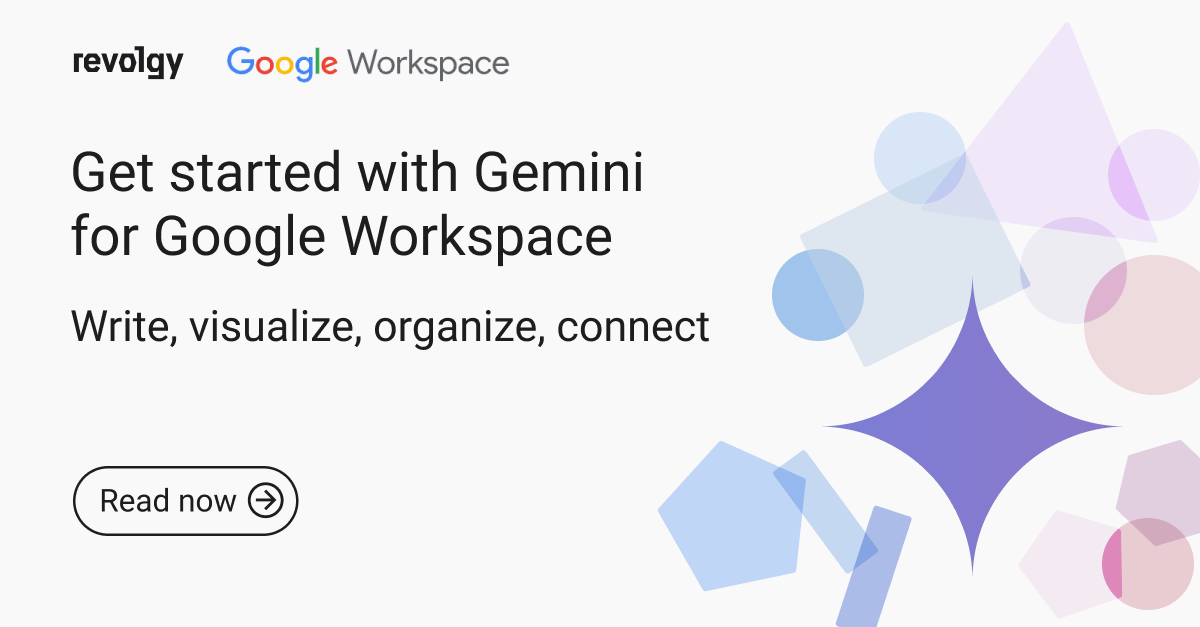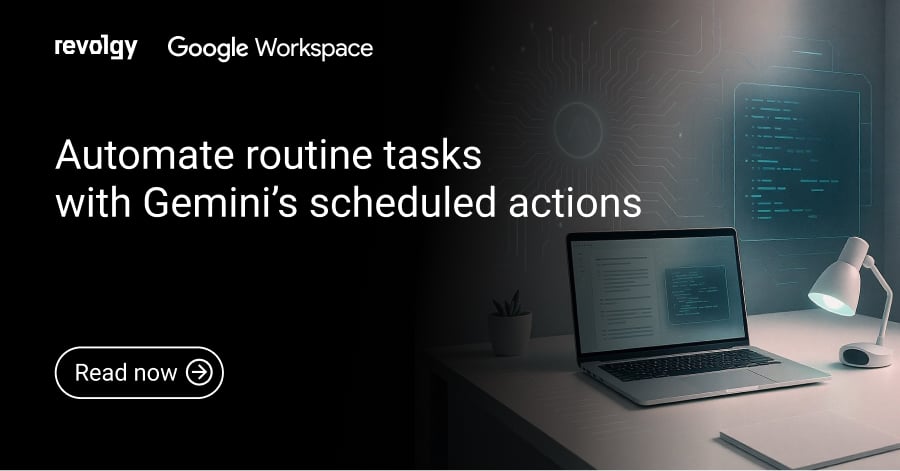Google Workspace
Get started with Duet AI for Google Workspace
This article is obsolete --> read the updated version.
Duet AI for Workspace is a new AI assistant that helps you to be more productive and efficient in your work. It’s your always-on collaborator that embeds the power of generative AI across Google Workspace.
It is available as an add-on for Google Workspace Enterprise customers, and it can be used across a range of Google Workspace apps, including Docs, Sheets, Slides, Gmail, and Meet.
Duet AI can help you with a variety of tasks, such as writing, visualizing, research, organizing, collaboration, and much more. Let’s find out below what Duet AI can bring to you and your team.
How much does Duet AI for Workspace cost?
Duet AI for Workspace is not free; however, Google currently offers a 14-day trial at no cost. Once the trial ends, the add-on is available for a paid monthly subscription of $30 per user.
How to activate Duet AI for Workspace users?
As an administrator, you can enable the free trial in the Admin Console. Under the Billing tab, choose Subscriptions and click the “Add or upgrade a subscription” on the screen. Click on “Start free trial” under Duet AI in Google Workspace add-ons and follow the steps to guide you through the process.
Once you complete the setup, you’ll need to assign the licenses to users. Under Users, first click the checkboxes to select the users and then Assign licenses above this list. Click Assign. Now your users can start using Duet AI in Workspace apps that support it.
How to use Duet AI
The different Duet AI features can be found all across Google Workspace.
Gmail & Docs
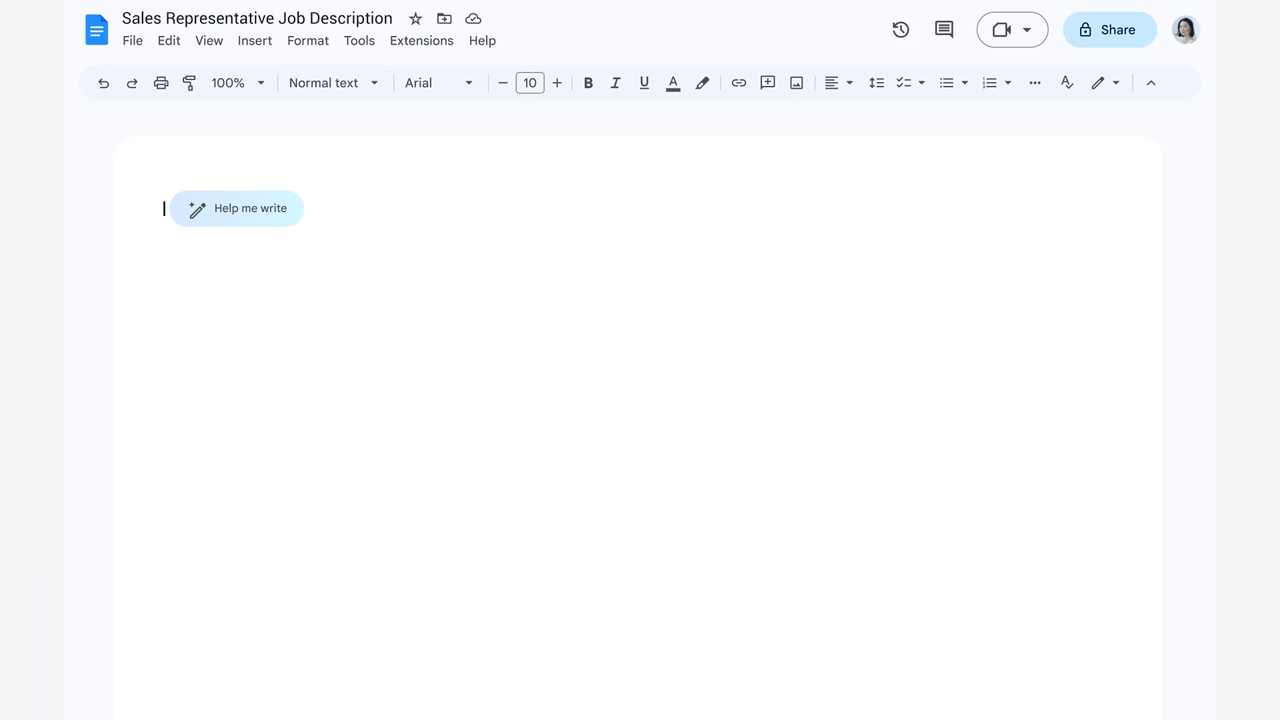
Let’s start with the “Help me write” feature for Gmail and Docs. When composing an email reply, you can write a prompt about what it is you’re trying to create, and you’ll immediately get a suggestion from Duet AI, even pulling in information from the previous emails in your reply.
The feature works similarly in Docs. Just type in your prompt, and Duet AI will create the content for you. It’ll even include features like smart chips with information such as location, status, and custom variables.
Sheets
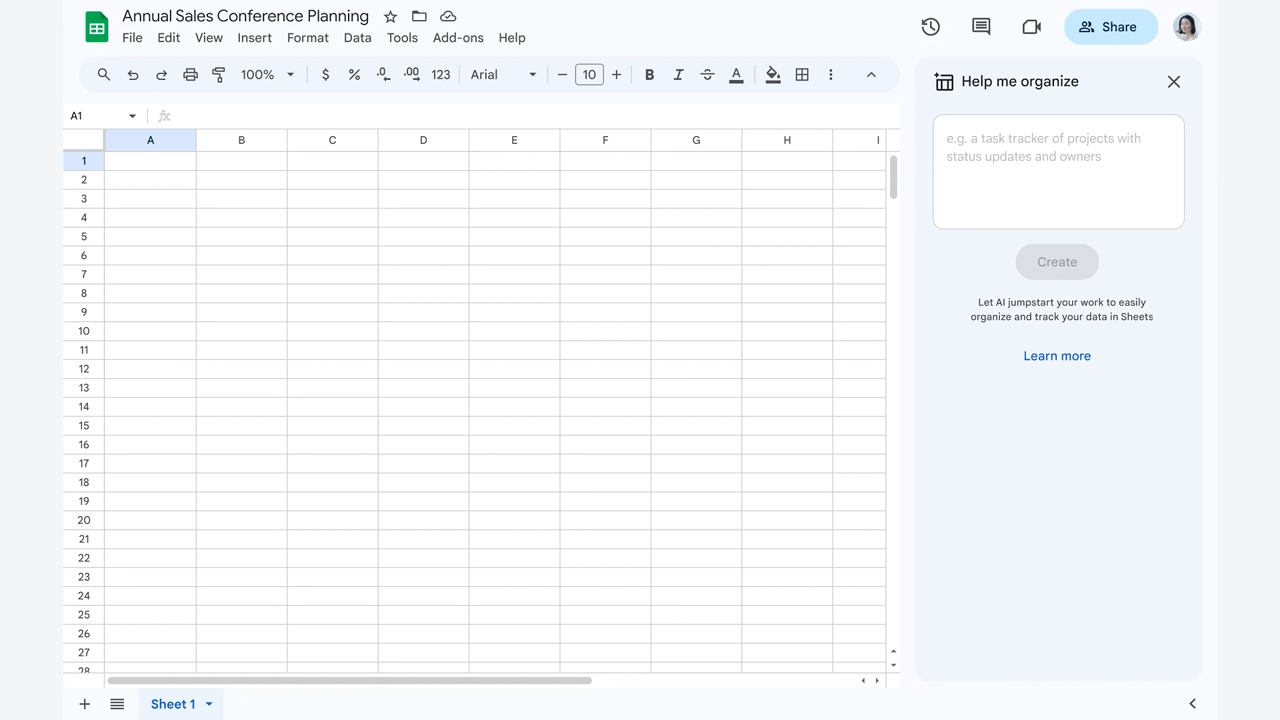
Over in Sheets, you’ll find the “Help me organize” feature. Based on your prompt, in just seconds, Duet AI will generate a spreadsheet that helps you get organized, without having to format it or add any data yourself. It can also create a tracker and suggest timetables, descriptions, and other variables.
This feature dramatically increases the speed of making spreadsheets without manual input and frees you up for other tasks.
Slides
Need to create an image for your presentation? Prompt Slides, and it’ll generate multiple image options for you right inside Slides that you can choose from and refine.
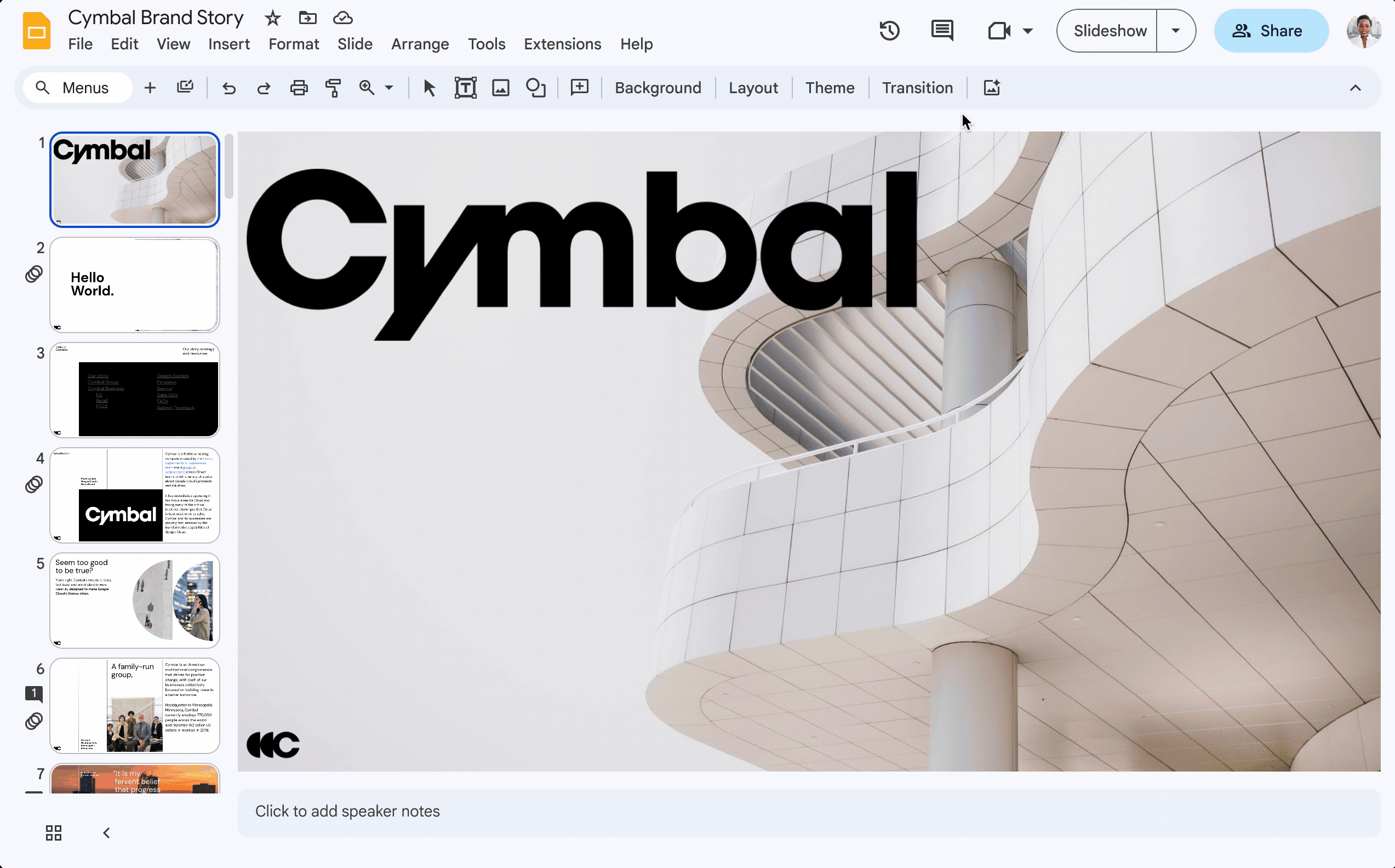
To access this feature, you have two options:
- Click Insert > Image > Help me visualize.
- In the toolbar, click Help me visualize.
Find more information about Slides here.
Meet
With “Help me connect” for Meet, you can use custom backgrounds to reflect your personality and interests. Duet Ai can also provide you with a studio look, studio lighting, and studio sound by enhancing the quality of images and audio experience.
Meet will soon be able to automatically translate captions into 18 languages, so you can follow along with video calls even if you don't speak the language being spoken.
It’ll soon be able to capture notes, action items, and video snippets in real time, and it can send a summary to attendees after the meeting. It can even help latecomers to get up to speed with a quick snapshot of what they’ve missed.
If you can’t make a meeting, you’ll be able to use Duet AI to attend for you and deliver your message. Duet AI will also make sure that you get the recap of the meeting afterwards.
When you need to have a quick conversation with your team, you can use huddles in Chat. Huddles are audio-first, impromptu gatherings that are powered by Meet. This means that you can start a huddle right from the Chat conversation where you’re already collaborating, without having to switch to a separate meeting app.
Conclusion
Generative AI has the potential to revolutionize the way we work, learn, and create. Duet AI for Workspace can help you be more productive and efficient in your work. And with a free trial from Google, anyone can try it out for free.
Duet AI is still under development with new features being introduced regularly, but it is already a powerful tool that can help you to be more productive and efficient in your work.
Need help setting up your Google Workspace environment? Contact us for a free consultation.
Revolgy offers expert Google Workspace implementation and management services to help you seamlessly activate and maximize the benefits of Duet AI and other advanced Workspace features.
FAQs
Q1: What is Duet AI for Google Workspace?
Duet AI for Workspace is described as an always-on AI assistant and collaborator that integrates generative AI capabilities across Google Workspace apps to help users increase productivity and efficiency.
Q2: Which Google Workspace customers can use Duet AI?
Duet AI is available as an add-on specifically for Google Workspace Enterprise customers.
Q3: In which Google Workspace applications can Duet AI be used?
Duet AI can be used within Docs, Sheets, Slides, Gmail, and Meet.
Q4: What tasks can Duet AI assist with?
Duet AI can help with various tasks including writing, visualizing, research, organizing, and collaboration within Workspace apps.
Q5: Is Duet AI for Workspace free?
No, Duet AI for Workspace is not free. It requires a paid monthly subscription of $30 per user, although a free trial is offered.
Q6: Is there a free trial available for Duet AI?
Yes, a 14-day trial of Duet AI is currently offered at no cost.
Q7: How does a Google Workspace administrator enable the Duet AI free trial?
An administrator can activate the trial via the Admin Console by navigating to Billing > Subscriptions, clicking “Add or upgrade a subscription,” selecting the “Start free trial” option under the Duet AI add-on, and following the setup steps.
Q8: What must an administrator do after setting up Duet AI for users to access it?
After the initial setup, the administrator needs to assign the Duet AI licenses to the intended users through the Users section of the Admin Console.
Q9: How does the “Help me write” feature work in Gmail and Docs?
In both Gmail and Docs, users can provide a prompt to the “Help me write” feature, and Duet AI will generate suggested content. For Gmail replies, it can incorporate information from previous emails in the thread. In Docs, generated content can include smart chips.
Q10: What is the “Help me organize” feature in Google Sheets?
The “Help me organize” feature in Sheets allows Duet AI to generate an organized spreadsheet based on a user's prompt. This can include creating trackers or suggesting elements like timetables and descriptions without requiring manual formatting or data input.