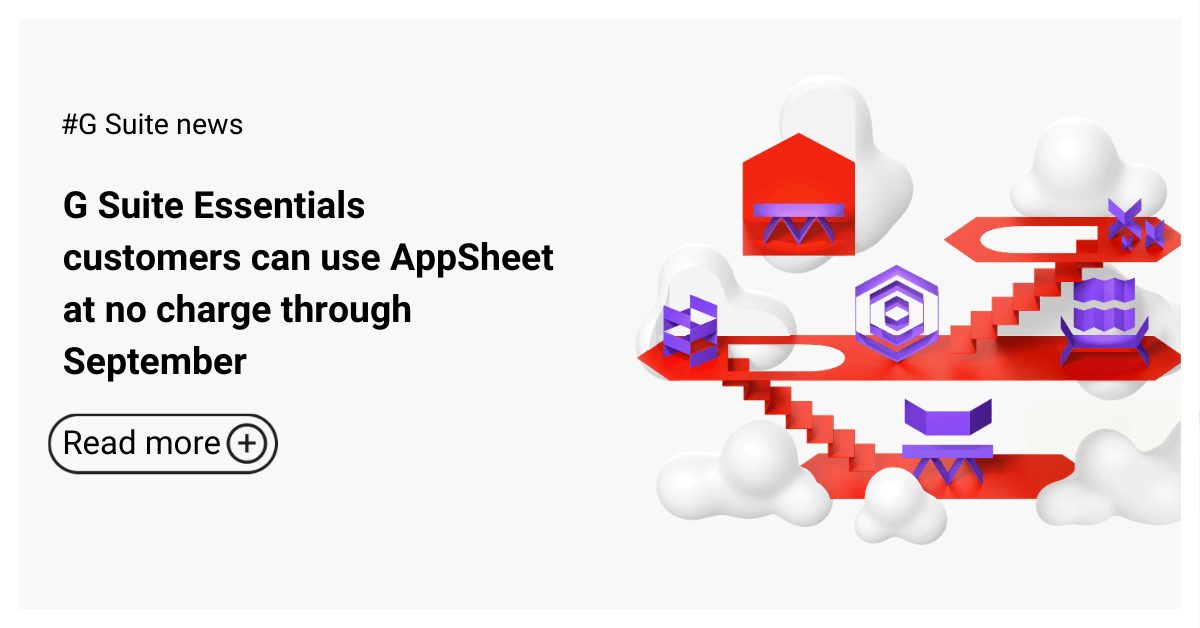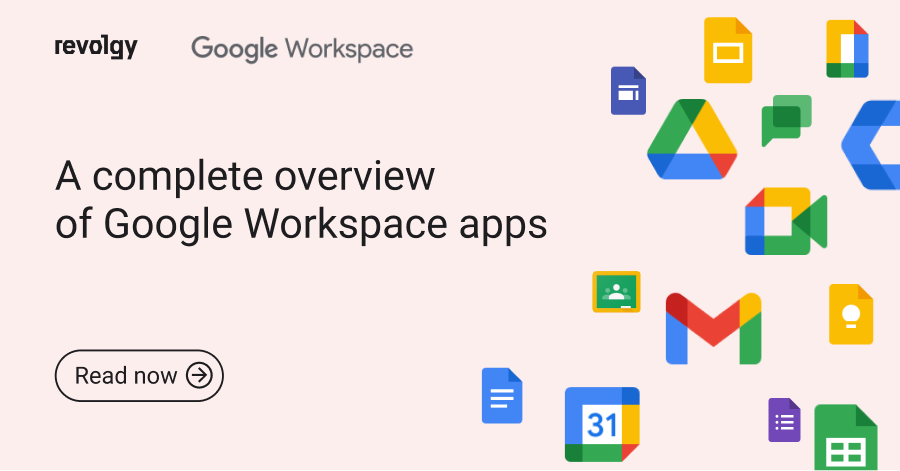Google Workspace
G Suite visitors sharing
Collaboration on documents with clients, or with vendors outside of your organisation can be really tricky sometimes. How many times have you sent a Google Doc or Sheet document only to be sent back an updated version of it as an attachment in a completely different format? The constant converting of files from one software extension to another creates a lot of confusion and makes online collaboration highly ineffective.
Collaborate securely with non-Google Accounts
With G Suite you can now share files with non-Google accounts, enabling them to view, comment on, or edit content in Google Drive, Docs, Sheets, Slides, and Sites. All they need is a secure pin code.
To ensure secure and efficient external collaboration, Revolgy offers expert Google Workspace security audits designed to protect your data while sharing beyond your organization.
The visitor sharing feature is already available to users in Rapid Release domains since September 8th and will become available to Scheduled Release domains from September 28th, if enabled by their admin.
Visitor sharing will not be supported for Cloud Identity users. With this launch, Cloud Identity users will only be able to share with non-Google recipients by sending invites that allow users to preview file contents in a read-only mode without signing in to Google accounts.
How to enable it?
You need admin access to your organisation's G Suite account.
-
If you already allow people in your organisation to send sharing invitations to people outside your organization who are not using a Google account, the visitor sharing feature will be ON by default after the release date.
-
If you currently do not allow sharing outside your organization, or use domain whitelisting, visitor sharing will be OFF by default. Visit Google's official Help Center to learn more about sharing to non-Google accounts.
-
Visitor sharing will be controlled by new settings at Admin console > Apps > G Suite > Drive and Docs > Sharing Settings. See image below. The new settings can be controlled at the domain or OU level.
If you have any questions about it, don't hesitate to contact us at ask@revolgy.com. We are always happy to help.
FAQs
Q1: What challenge did the G Suite visitor sharing feature aim to solve?
It aimed to address the difficulties encountered when collaborating on documents with clients or vendors outside an organization who don’t use Google Accounts, which often resulted in ineffective collaboration due to file format issues.
Q2: What capability does G Suite visitor sharing provide?
It enables G Suite users to share files stored in Google Drive, including Docs, Sheets, Slides, and Sites, with individuals who do not have a Google Account.
Q3: What permissions can be granted to non-Google Account users through visitor sharing?
Recipients without Google Accounts can be given permission to view, comment on, or edit the shared files.
Q4: How do external visitors access files shared with them using this feature?
They access the shared content using a secure PIN code.
Q5: According to the September 2020 article, when did this visitor sharing feature become available?
The feature was already available to users in Rapid Release domains since September 8th, 2020, and was set to become available for Scheduled Release domains starting September 28th, 2020, provided the feature was enabled by the organization’s administrator.
Q6: Was visitor sharing available for all types of G Suite users?
No, the text states that visitor sharing was not supported for Cloud Identity users.
Q7: How were Cloud Identity users able to share files with non-Google recipients?
Cloud Identity users could only send invitations that allowed non-Google recipients to preview the file contents in a read-only mode, without requiring them to sign in.
Q8: Who is responsible for enabling or disabling the visitor sharing feature within an organization?
The G Suite administrator controls this feature.
Q9: Where can an administrator manage the visitor sharing settings?
Visitor sharing is controlled via new settings found in the Admin console under Apps > G Suite > Drive and Docs > Sharing Settings. These settings can be applied at the domain or Organizational Unit (OU) level.
Q10: What determined whether visitor sharing was ON or OFF by default when the feature was released?
The default status depended on the organization's existing sharing settings. If sharing with people outside the organization was already permitted, visitor sharing was ON by default. If external sharing was disallowed, or if domain whitelisting was used, visitor sharing was OFF by default.