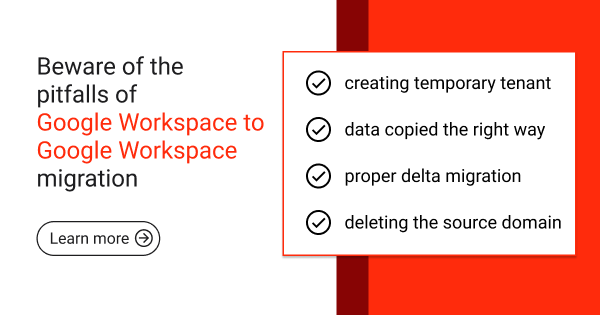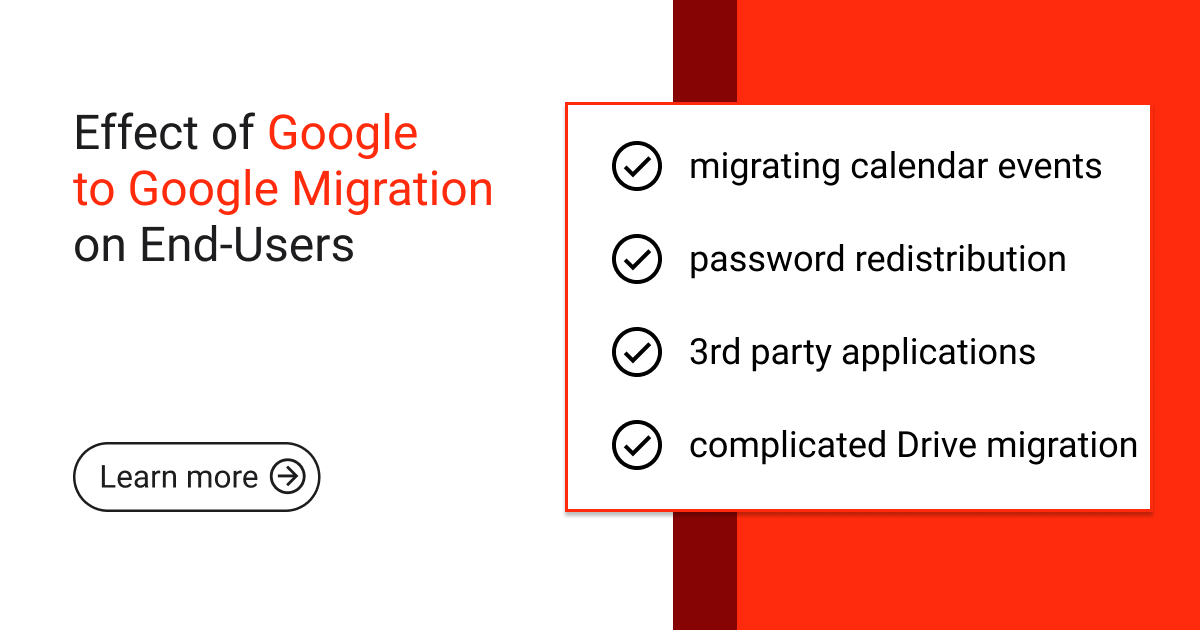Google Workspace, Professional Services
Complete guide to Google Workspace to Google Workspace migration
Let’s clear something up right away: when you move from one Google Workspace to another, you’re not actually “migrating.” You’re rebuilding everything from scratch.
I’m sorry for turning your reality upside down, but this really is the root of every problem you’ll face during this process.
Why it’s not really a migration (and why that matters)
Moving from one Google Workspace to another isn’t actually a migration. You can’t simply “move” user data from one environment to another.
Why not? It’s all about how Google built Workspace. Each tenant exists as a completely isolated ecosystem. There’s no built-in function or API that lets you merge tenants or transfer a domain with all its data and permissions intact.
Every user has a unique internal ID that can’t be transferred. All your sharing permissions, calendar invites, and data ownership are tied to this ID. You can’t simply rename jane.doe@company-a.com to jane.doe@company-b.com in a different tenant.
Instead, you need to:
- Create brand-new, empty accounts in the destination tenant.
- Copy all data, such as emails and files, from old accounts to new ones.
- Rename all users, groups, and aliases in the source (original) tenant to a temporary domain (e.g., user@old-company.tmp) to free up the primary domain you want to move.
- Once the primary domain is free, quickly move it to the new destination tenant.
- Rename the new accounts from their temporary names to their final names under the moved primary domain.
“The actual process of moving between Workspace environments looks more like demolishing a house and rebuilding it with the same appearance but different plumbing. From the outside, it might look the same, but everything inside works differently” — Daniel Brychta, Google Workspace Technical Engineer, Revolgy
To your users, it looks like nothing changed — they log in with the same email and see their stuff. But technically, you’ve deleted their old account and given them a new one with a different internal ID.
This is the core of the problem. Since the new account has a new internal ID, simply copying a file to their new Drive does not restore its original context. The file is now owned by a different “identity,” and all original sharing permissions with colleagues are permanently lost. This is why sharing permissions break, calendar invites disappear, and files lose their context.
Your two options: DIY or expert help
You’ve got two options here. Handle everything in-house or bring in experts. The choice matters more than you might think. Your decision affects everything from data security to how long your business might be experiencing downtime. Let’s break down what you’re really signing up for with each approach.
The DIY approach (customer-led)
If you handle this yourself, you’ll quickly hit major roadblocks:
❌ Data loss and integrity: You’ll likely discover missing files after migration. Think about losing the final version of a contract, an in-progress project plan, or a crucial financial analysis.
❌ Broken permissions: A likely scenario is that after the move, some project lead suddenly can’t access their team folder. The finance department loses access to their spreadsheets because all sharing permissions broke. People start creating duplicate files. Version control falls apart.
❌ Extended downtime: When you delete the source domain, users can’t log in, and your domain stops receiving emails. Your business essentially stops, and every minute costs you money.
❌ Human error: This process requires hundreds of manual steps that you can’t automate. In this case, human error is almost guaranteed, and even a single typo can delete data for an entire department.
❌ Enormous burden on your IT team: Your IT team will spend weeks planning, testing, and troubleshooting instead of working on strategic projects. After a bad migration, they’ll waste months fixing permissions and finding lost data. To get systems working quickly, they’ll often grant overly broad access, creating security gaps and exposing sensitive information.
The expert partner approach: Revolgy-led migration
Revolgy brings in a certified team that runs the move end-to-end. With specialized tools and proven methods, we make the transition smooth, secure, and with minimal downtime.
Our approach breaks down into four phases:
- Discovery and planning: Every migration is unique. We start with a thorough analysis of your environment to create a tailored migration plan. Together, we define the scope, timeline, and specific requirements of your business.
- Tooling: We utilize advanced migration tools that overcome the limitations of standard methods.
- Execution and monitoring: Our experts manage the entire technical process, including the critical domain-move window, to keep downtime to an absolute minimum. We monitor progress throughout and ensure data integrity.
- Post-migration support and validation: Our work doesn’t end at cutover. We stay with you to ensure every user has access to all their data, all permissions are working correctly, and the new environment is fully functional and stable.
When you hire Revolgy, you’re passing the risk to us. You don’t have to worry about data loss, long downtimes, or security problems. We take that on. Our tools and experience are designed to eliminate those risks. You’re not paying a cost, you’re investing in your business.
The following table shows the differences and, more importantly, the business impact of the gaps in a DIY migration.

Why expert help pays off
You’re not choosing between “free” and “paid.” You’re choosing between a high-risk process with huge hidden costs and a managed process that protects your data and keeps your business running.
Yes, DIY saves on service costs. But expert help brings knowledge, efficiency, and reduced risk. For most organizations, that’s worth the investment.
Moving between Google Workspace environments is a major event for your company. And you need to get it right.
FAQs
Q1: How long does a Google Workspace to Google Workspace move typically take?
Most moves take 2–6 weeks from planning to completion, depending on the size and complexity of the organization. Some projects take even longer before they’re fully finished, especially if you’re moving large volumes of old data within a sizable company.
Q2: Will users lose access to their email during the move?
With a properly managed migration, email downtime is typically limited to just a few minutes during the final cutover; in practice, it usually takes about 30 minutes.
Q3: Can we move just some users and not others?
Yes, we can create a phased migration plan that moves specific departments or user groups based on your priorities.
Q4: What happens to shared drives during the move?
Shared drives require special handling. With expert help, we preserve all content and permissions during transfer.
Q5: How do we prepare our users for the move?
We provide communication templates and training resources to help your team understand what to expect.