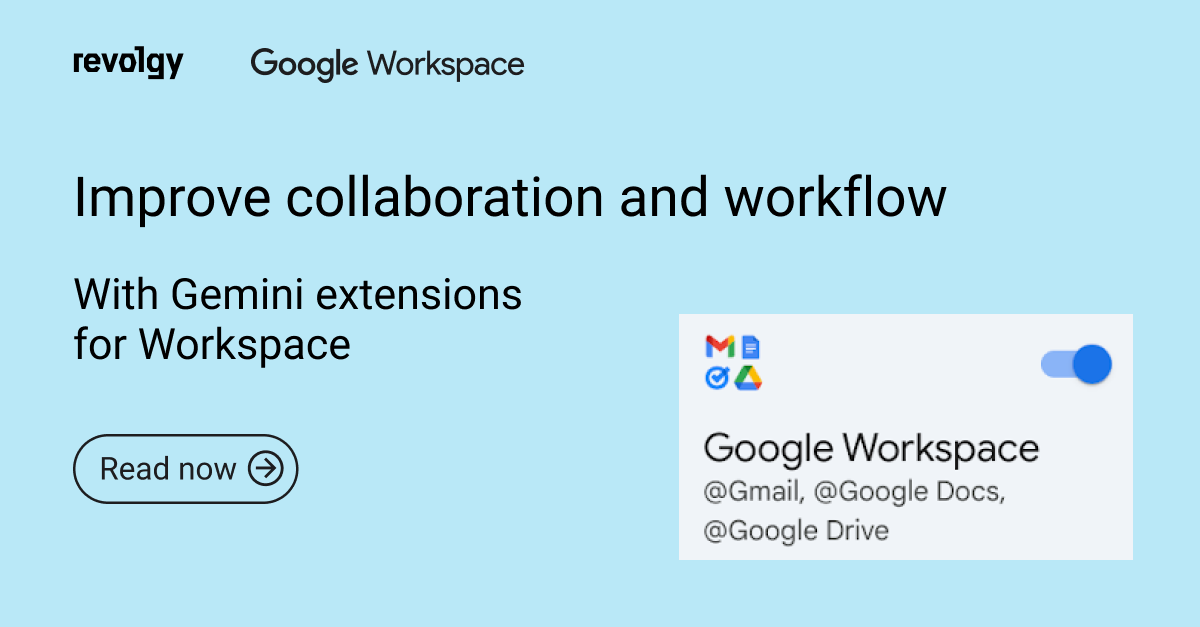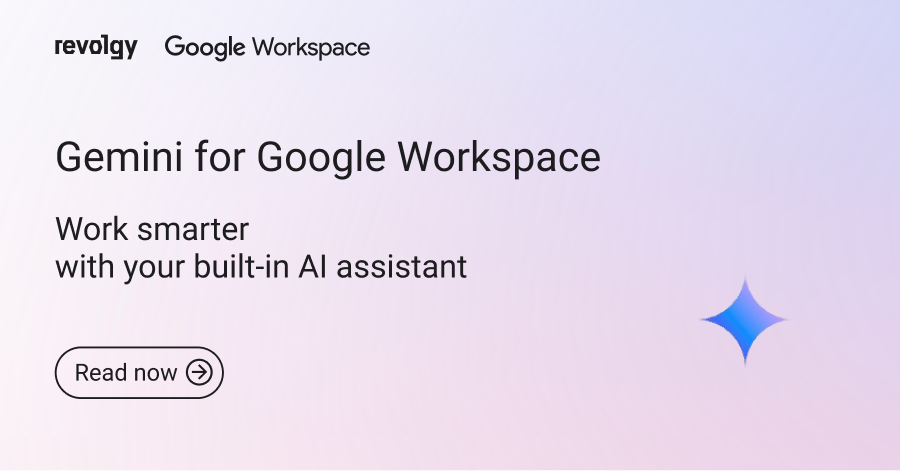Google Workspace
Bard can connect to your Google apps, verify its responses, and more
Recently, Google rolled out a major update to Bard, with several new features and capabilities that will further customize the AI’s responses to its users. Below are the details of Bard’s most significant update in the six months since its release to the public.
Bard can now connect to Google apps and services
Bard Extensions is a new feature that allows Google Bard to access and process information from your Google apps and services, such as Gmail, Docs, Drive, Google Maps, YouTube, and Google Flights and Hotels. This means that you can use Bard to find and show you relevant information from all of your Google accounts, even when the information you need is spread across multiple apps and services.
For example, you can prompt Bard to show you all the emails containing a certain keyword or a person’s name, plan a weekend city trip with friends, pull in the dates that work for everyone from your Gmail, and even look up real-time hotel and flight information.
To fully leverage Bard’s integration with Google Workspace, Revolgy offers expert Google Workspace implementation and management services to help you seamlessly adopt these powerful AI capabilities.
Turning Bard Extensions on/off
On your computer, go to bard.google.com/extensions or click the Puzzle icon at the top right of your account. Click the toggle button next to the extension you want to turn on or off. The toggle button will turn gray, indicating the extension is off.
You can turn on extensions anytime by following the same steps and clicking or tapping the toggle button to turn it blue.
All extensions will be turned off automatically if you turn off your Bard Activity. You can turn on your Bard Activity anytime to turn on extensions again.
Double-check the information Bard generates
You can easily use Bard’s “Google it” button to double-check its answers in English. When you click on the “G” icon, Bard will check its response and evaluate whether there is content across the web to support it. If the statement can be evaluated, you can click the phrases highlighted in green or orange to learn more about supporting or contradicting information found by Google Search.
Continue working on a shared conversation
With the update, continuing conversations that others have started with Bard will also be easier. When someone shares a Bard chat with you through a public link, you can pick up where they left off and ask Bard more questions about that topic or use it as a springboard for your own ideas.
Conclusion
With the latest update, Bard is more than just a tool for answering questions and generating creative text formats. It is a versatile assistant that can help users with various tasks, from planning a trip to writing a blog post.
Are you curious to learn more about Google Bard and how you can use it for your work? Contact us for a free consultation.
FAQs
Q1: What was the significant update rolled out for Google Bard mentioned in the September 2023 text?
A major update introduced several new features and capabilities to Bard, most notably Bard Extensions.
Q2: What are Bard Extensions?
Bard Extensions is a feature enabling Bard to access and process information directly from a user’s connected Google apps and services.
Q3: Which Google apps and services can Bard connect to via Extensions?
Bard can connect to Gmail, Docs, Drive, Google Maps, YouTube, and Google Flights and Hotels.
Q4: What capability does connecting Bard to Google apps provide?
It allows Bard to find and present relevant information from across the user’s various Google accounts, even if that information is spread across multiple apps.
Q5: Can you give examples of how Bard Extensions might be used?
A user could ask Bard to find specific emails, plan a trip by coordinating dates from Gmail with friends, and look up real-time flight and hotel details.
Q6: How can a user control which Bard Extensions are active?
Users can manage extensions by clicking a puzzle icon or navigating to a specific Bard settings page, where they can use toggle buttons to turn individual extensions on or off.
Q7: What action automatically turns off all Bard Extensions?
Turning off the user’s Bard Activity setting will automatically disable all extensions.
Q8: How can users double-check the answers Bard provides?
For answers in English, users can click the “Google it” button (represented by a “G” icon).
Q9: What happens when the “Google it” button is clicked?
Bard evaluates its response against web content. If the statement can be assessed, phrases in the response will be highlighted (green for supporting information, orange for contradicting information found by Google Search), allowing users to click for more details.
Q10: What change was made to handling shared Bard conversations?
The update made it easier to continue conversations that someone else started and shared via a public link. Users can ask Bard further questions on the topic or use the shared chat as a starting point for their own inquiries.