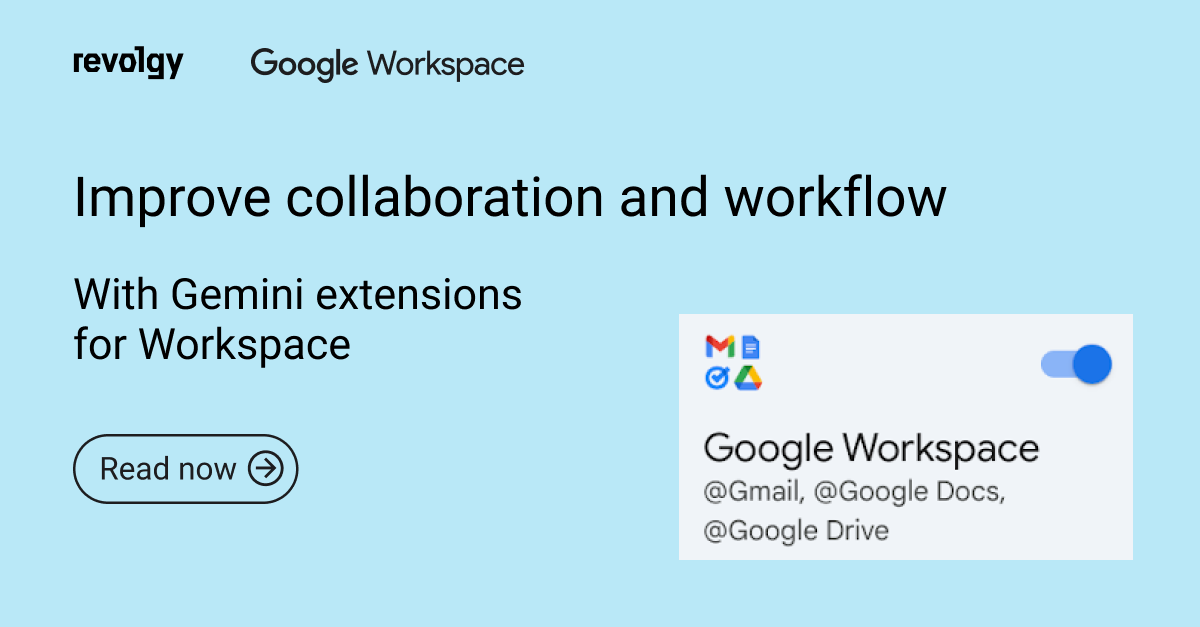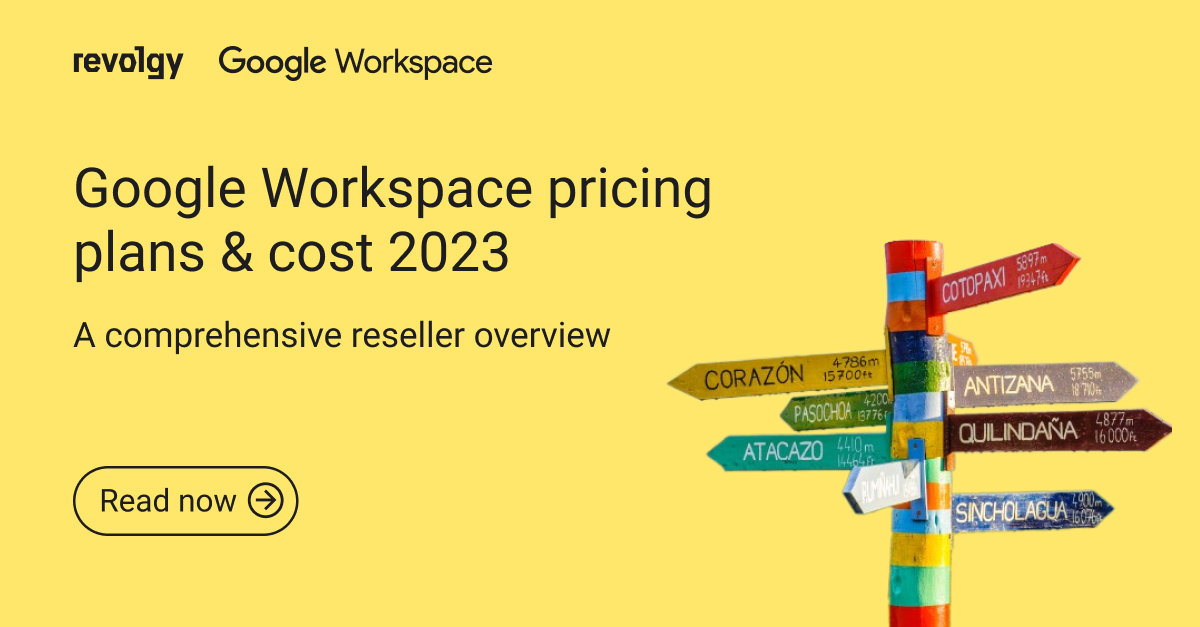Google Workspace
Welcome, Google Chat! 5+1 tips and tricks
Classic Hangouts will be turned off later this year and will evolve into 2 products: Google Chat for messaging and Google Meet for video meetings. We tried this new solution for you in Revolgy, and we are bringing you the best practices, a comparison between Chat and Slack, and many tips, tricks, and hidden features.
Google Chat is the new Slack, only better.
The new features made Chat totally comparable with Slack or any other trendy solution. Yes, Google is a little bit late to the party, but they managed to catch on.
The two main “features” everyone is talking about are these:
1. You can now chat with people outside your domain
They don't need to have a G Suite account anymore. A regular free version of Gmail is enough.
Anyone from outside of your company will have an "External" label next to their name. However, you can’t add external people into group chats! You can only add them to the “Chat rooms”.
To ensure your organization’s data remains secure while enabling external collaboration, Revolgy offers comprehensive Google Workspace security solutions to help you manage permissions and protect sensitive information when using Google Chat.
2. You can send files via chat
This was not an option before. A great thing about Chat is the fact that it’s completely free within your G Suite subscription regardless of your subscription type (basic, business or enterprise).
And yes, Slack has a free version as well, but it locks you out once you write 10 000 messages. After exceeding this limit, the old messages disappear and you can no longer find them until you purchase a subscription.
Ok, so what else can you do with Chat? And what to watch out for?
5 + 1 Chat tips
and a little something for the real connoisseurs at the end
1. Threads, group chats, rooms, and “off the record” button
Obviously, you can do such things as create threads, group chats, chat rooms or tag members. In one-to-one chats, you can use the “Off The Record” button to avoid saving a history of the chat. There’s also Cloud Search implemented — you can search in all conversations.
2. Watch out for “room” convos!
If you create a “chat room” you will not automatically receive notifications when someone sends a message there. You will only be notified when the person tags you with @name. Watch out for that if you don’t want to lose track of what your colleagues are discussing there. If you want to receive all notifications go into settings and set it up manually. You can also set reminders for a post and follow a message!
3. There is plenty of automation and cool bots.
-
You can use built-in bots or build custom ones through API.
-
You can have your own secretary
You can schedule a meeting right inside the chat just by typing a message to you “virtual assistant ”. Just use a bot called “Meet” and write a message: “Schedule a meeting with Jane tomorrow” and it will automatically offer you time options and then, after you choose one, it schedules a meeting in both of your calendars.
There are many more tips you can use. You will see all of them in the Chat directly. It is very intuitive.
-
You can use Giphy bot and send pictures of cute puppies to your favourite colleague by typing plain words (e.g. if you write love it will send love related gif to your colleague) — no need to copy-paste anything.
-
You can create Jira tasks
-
And way more. It is only up to you, which of the apps you want to integrate.
-
Google Chat will help you keep calm
Minding your mental wellbeing is as important as any other business you do. You can schedule reminders for your daily mindfulness meditation or exercise. ;)
4. There are plenty of shortcuts
(Press Shift+? to view them)
The most useful are:
-
Pressing the up arrow in the message box will load your last message for you to edit — great for fixing typos.
-
Shift-enter creates a new line, which is nice for longer posts.
-
Pressing “r” will reply to the Conversation you last selected.
-
Text Formatting:
Bold text by enclosing it in asterisks *
Italicize text by enclosing it in underscores _
Strikethrough text by enclosing it in tildes ~
Create a code block formatted (monospaced font) text by enclosing it in ticks `
You can combine some of these operators * bold, italicized text *
5. Google Drive integrations
You can share Google Docs, Sheets, Slides, and Drive files in Google Chat. The cool thing is whenever you share a file, Google will automatically add everyone in that room with viewing and commenting permission so they can see the thing you shared.
There is also something for the real connoisseurs!
You can switch on the “dark theme” in your Google Chat. :)
See: https://github.com/rbudigelli/Chat-DarkTheme for more info.
These are the most important (well some of them are just cool :)) features of Google Chat.
You can find more information about Google Chat in the official Google page.
FAQs
Q1: What change was planned for Classic Hangouts according to the article?
Classic Hangouts was scheduled to be turned off later that year and would evolve into two distinct products: Google Chat for messaging and Google Meet for video meetings.
Q2: How was Google Chat described in comparison to other tools like Slack?
The text suggests that new features made Google Chat comparable to, or even better than, solutions like Slack at the time.
Q3: What were two major new capabilities highlighted for Google Chat during this transition?
The ability for users to chat with people outside their organization’s domain (who only need a regular Gmail account) and the functionality to send files directly through chat.
Q4: How are external participants identified in Google Chat?
Individuals from outside the user’s company domain have an “External” label displayed next to their name.
Q5: Are there limitations on adding external people to group conversations?
Yes, according to the text, external people cannot be added to group chats, but can be added to “Chat rooms”.
Q6: How did the cost of Google Chat compare to Slack’s free offering at that time?
Google Chat was described as completely free within any G Suite subscription (Basic, Business, or Enterprise). This was contrasted with Slack’s free version, which limited access to older messages after reaching a 10,000-message threshold unless a paid subscription was activated.
Q7: What standard communication features are available in Google Chat?
Users can create threads within conversations, initiate group chats, establish persistent chat rooms, and tag specific members in messages using @name.
Q8: What is the purpose of the “Off The Record” button in Google Chat?
This button, available in one-to-one chats, allows users to have a conversation without saving the chat history.
Q9: How do notifications work by default in Google Chat rooms?
By default, users in a chat room only receive notifications for messages where they are specifically tagged (@name). Users need to adjust settings manually if they wish to receive notifications for all messages in a room.
Q10: Does Google Chat support automation or bots?
Yes, users can utilize built-in bots (like Meet for scheduling or Giphy for sending GIFs) or build custom bots via an API. Integrations with apps like Jira for task creation are also possible.
Q11: Can meetings be scheduled directly from within Google Chat?
Yes, using the built-in “Meet” bot, users can type commands like “Schedule a meeting with Jane tomorrow” to get time suggestions and create calendar events automatically.
Q12: How can users view a list of keyboard shortcuts in Google Chat?
Pressing Shift+? reveals the available shortcuts.
Q13: How can text formatting like bold or italics be applied in Chat messages?
Text can be made bold by enclosing it in asterisks (bold), italicized with underscores (italics), struck through with tildes (~strikethrough~), and formatted as a code block with backticks (code).
Q14: How does file sharing from Google Drive work within Google Chat?
Users can share Google Docs, Sheets, Slides, and other Drive files. When a file is shared in a chat room, Google Chat automatically grants view and comment permissions to everyone who is a member of that room.
Q15: Is a dark mode or theme available for Google Chat?
Yes, the text mentions the possibility of switching on a “dark theme” for Google Chat.