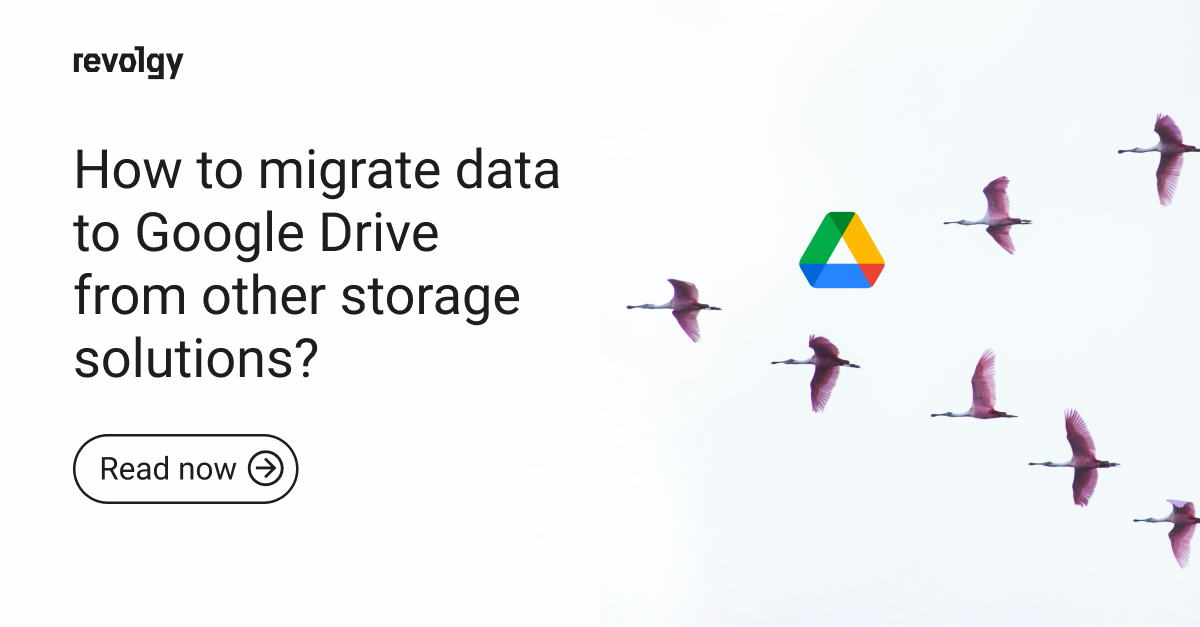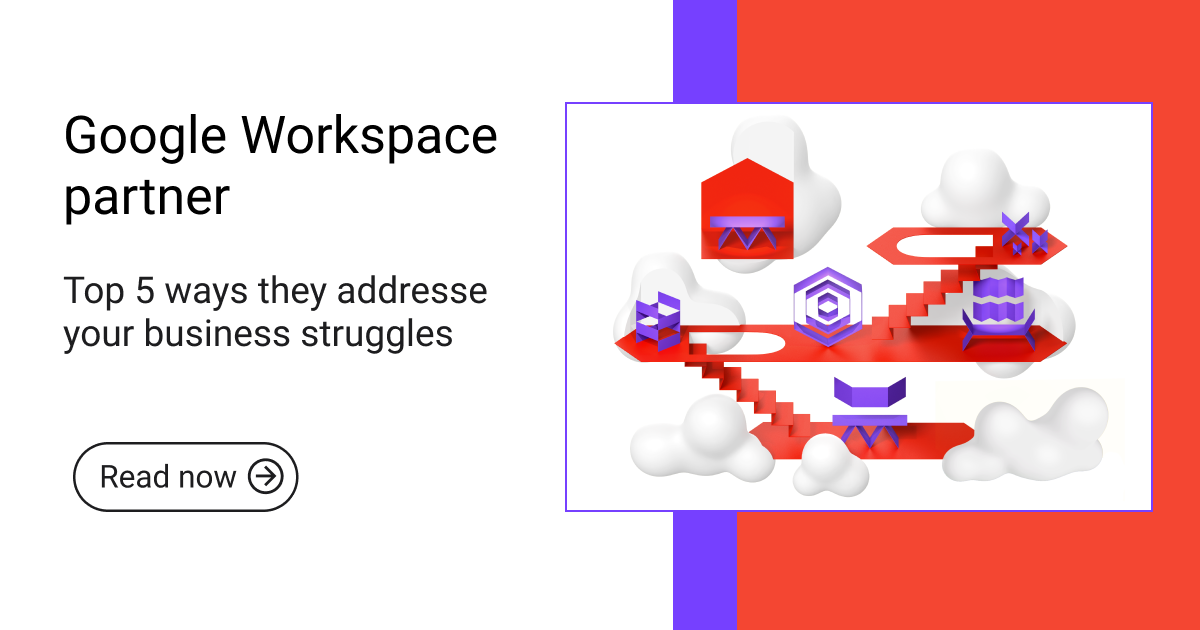Google Workspace, AI
An admin’s guide to Google Vids
As a Google Workspace administrator, you ensure your users have access to the latest tools and technologies. This guide provides essential information on enabling Google Vids for your users and understanding its technical requirements.
Who can use Google Vids
To create new Vids, a user must meet one of the following requirements:
- Have an eligible edition of Google Workspace or Google Workspace for Education.
- Have a Gemini for Google Workspace license.
Any Google Workspace user can view, edit, or comment on shared Google Vids files.
Please note that Vids also requires Drive and Docs and The ability to create new files in Drive, which are enabled by default for most organizations.
Read more on Google Vids availability here.
How to turn on Google Vids for your users
To enable Vids for your users, follow these simple steps:
- Go to the Admin console > Sign in with an administrator account.
- Menu > Apps > Google Workspace > Drive and Docs > Google Vids.
To enable or disable the service for your entire organization, select either On or Off, then click Save.
Before getting started: To enable or disable a service for specific users, assign their accounts to an organizational unit (to manage access by department) or add them to an access group (to provide access across or within departments).
Revolgy can help you integrate Google VID and other powerful Google Workspace add-on solutions to enhance your team’s productivity.
If you disable Vids, no one in your organization will be able to create Vids files or open files shared with them, including those shared by users from other organizations where Vids is also disabled. This applies even if your organization uses Gemini for Google Workspace. In short, enabling Google Vids allows your organization to take advantage of a powerful tool for collaboration and creativity.
Read next: Google Vids: Your AI-powered video creation tool
Do you want to learn more about Google Workspace licenses, Gemini, or other AI-powered tools within Workspace? Schedule a free consultation with us! As Google’s official partner, we can guide you through the entire process of setting up and optimizing your Google Workspace.
FAQ
Q1: What information does this guide offer to Google Workspace administrators?
This guide provides essential details on how to enable Google Vids for users and outlines its technical requirements.
Q2: Who has the ability to create new Google Vids?
Users can create new Vids if they have an eligible edition of Google Workspace or Google Workspace for Education, or if they possess a Gemini for Google Workspace license.
Q3: Can Google Workspace users without the specific licenses or editions needed for creation still use Google Vids?
Yes, any user within Google Workspace is able to view, make edits to, or comment on Google Vids files that have been shared with them.
Q4: Are there any other Google Workspace services that Google Vids depends on?
Yes, Google Vids requires both Drive and Docs to be enabled, along with the capability for users to create new files within Drive.
Q5: Are the necessary services like Drive, Docs, and file creation usually active in most organizations?
Yes, these functionalities are enabled by default for the majority of organizations.
Q6: What are the steps for an administrator to turn Google Vids on or off for the entire organization?
An administrator needs to sign into the Admin console, navigate to Menu > Apps > Google Workspace > Drive and Docs > Google Vids, select either “On” or “Off”, and then click “Save”.
Q7: How can an administrator control Google Vids access for specific users or departments?
To manage access for specific users, administrators should first assign those users’ accounts to an organizational unit (for department-based control) or add them to an access group (for cross-departmental or specific user control) before setting the service status (On/Off) for that unit or group.
Q8: What are the consequences if an administrator disables Google Vids for their organization?
If Vids is disabled, no one within that organization can create new Vids files. Additionally, they cannot open Vids files shared with them, including those from external organizations where Vids might also be disabled. This restriction applies even if the organization uses Gemini for Google Workspace.
Q9: According to the guide, what is the advantage of enabling Google Vids?
Enabling Google Vids provides the organization access to a powerful tool designed for collaboration and enhancing creativity.
Q10: What assistance does Revolgy offer regarding Google Workspace and related tools?
Revolgy provides guidance on Google Workspace licenses, Gemini, other AI tools within Workspace, and assistance with the setup and optimization process, including offering free consultations.