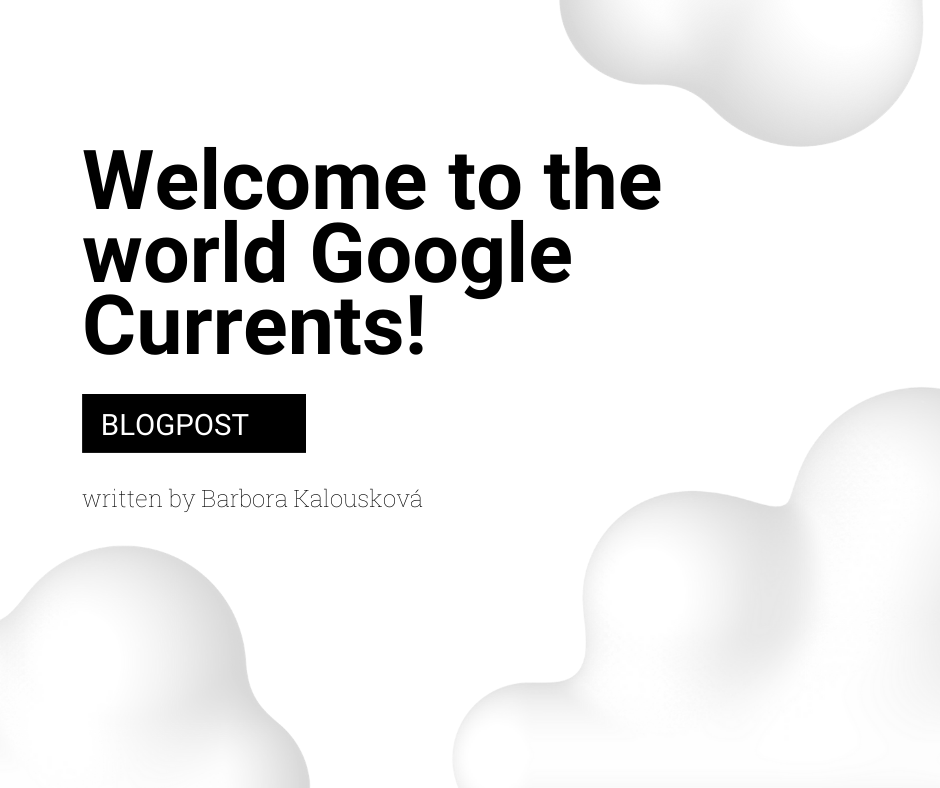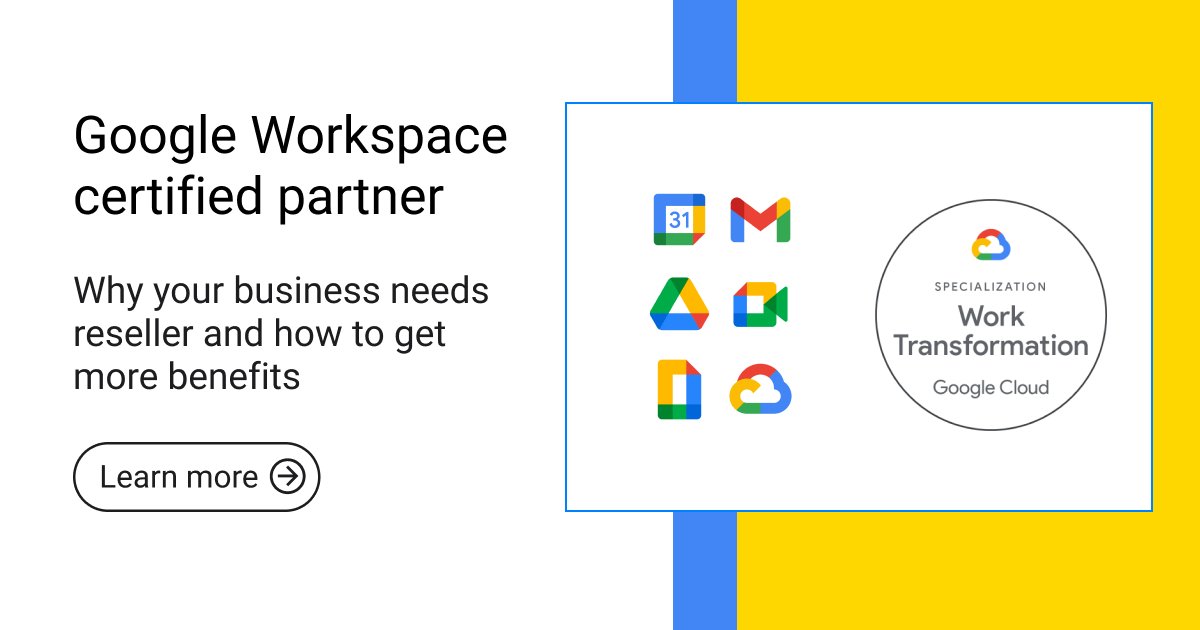Google Workspace
Stop wasting time converting MS Office files and automate it
At Revolgy, we focus on finding elegant solutions to common business challenges. One of the most persistent, time-wasting tasks in a hybrid cloud environment is manually converting Microsoft Office files every time you want to collaborate. It’s a tedious process that eats up valuable minutes and leads to confusion and errors with file versions.
Below is a simple, one-time setup in Google Drive that automatically converts all future MS Office uploads into Google’s native formats. It’s a small change, but it has a big impact on your daily productivity.
The problem with manual conversion
Manually converting files isn’t just slow; it’s inefficient.
Every time you drag and drop a .docx, .xlsx, or .pptx file into Drive, you’re left with a file that has limited functionality. To truly collaborate and use the full power of Google Workspace, you need it in the native Google format. This often leads to:
- Wasted time: Every file takes just a few seconds, but those seconds add up to hours of lost productivity each month for your team
- Duplicate files: It’s easy to end up with both report.docx and report (converted) cluttering your Drive, causing confusion about which version is the latest.
- Collaboration barriers: An Office file in Drive is a dead end for real-time collaboration until it’s properly converted.
Automate the conversion
The solution is surprisingly simple and is built right into your Google Drive settings. By enabling one feature, you tell Google to handle the conversion for you from now on. Here’s how to do it:
Step 1: Open your Google Drive settings
First, you need to access the main settings panel. This is done through the web interface, not the desktop app.
- Navigate to drive.google.com in your browser.
- Click the gear icon ⚙️ in the top-right corner.
- From the dropdown menu, select Settings.

Step 2: Turn on automatic conversion
A single checkbox changes everything.
- In the settings pop-up, make sure you are on the General tab.
- Find the option labeled “Convert uploaded files to Google Docs editor format” and check the box next to it.
- Click Done.
How it works from now on
That’s it. You’re all set. From this moment forward, any time you upload a Microsoft Office file, it will automatically be converted into a fully editable Google Workspace document.
This works for:
- Word files (.docx, .doc) → converted to Google Docs
- Excel files (.xlsx, .xls) → converted to Google Sheets
- PowerPoint files (.pptx, .ppt) → converted to Google Slides
It’s easy, whether you drag and drop a file into the browser, use the “File upload” button, or move a file into your synced Google Drive folder on your desktop. You get a clean Google document every time, without any of the manual conversion steps.
Ready to improve your workflow?
This simple trick saves time, reduces errors, and improves your workflow for any team collaborating in Google Workspace.
If you want to get more out of Google Workspace, our cloud experts are here to help. Get in touch for a free consultation to find out how we can help your business.
This guide is based on standard Google Drive functionality. No external sources were used.