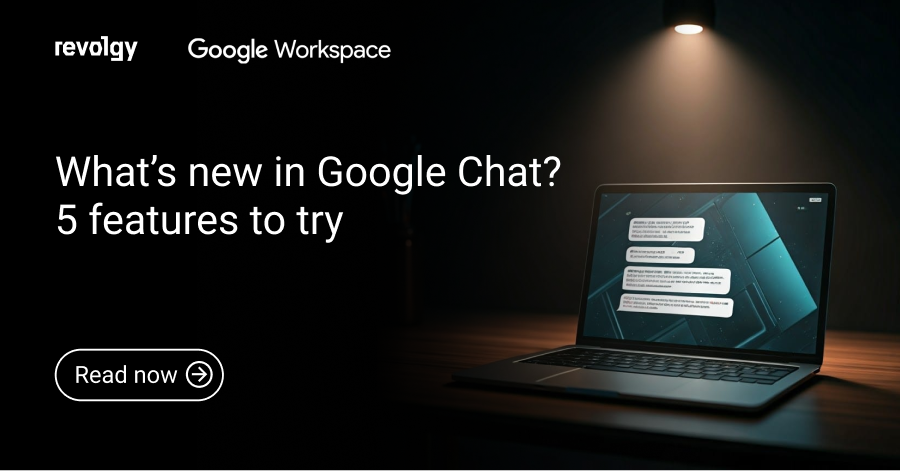Google Workspace
Set expiration dates for shared Drive files and folders
Sharing files is easy; remembering to unshare them three months later is the hard part. Google is fixing this with a new update that lets you add an expiration date directly from the sharing dialog. You pick a date, and when the time is up, the guest loses access automatically.
Automatic expiration
Google Drive is making it easier to manage who sees your files. Instead of having to go back and remove someone from a document later, you can set a timer on it.
Next time you open the “Share” menu, look for Add expiration. You pick a specific date, and once that date passes, the person you shared it with automatically loses access.
Before this, you could only set expiration dates using complex developer tools (APIs). Now, it’s built right into the buttons we use every day.
How it works
The rules change slightly depending on where your content lives — in a Shared Drive or your personal My Drive.
If it’s in a Shared Drive
-
Files: You can set limits for anyone — editors, commenters, or viewers. This is perfect for giving a contractor temporary editing rights.
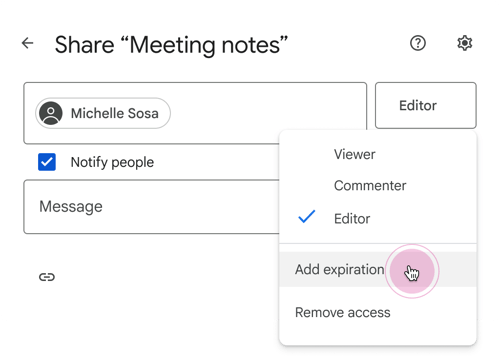
-
Folders: Things are stricter here. You can only set expiration dates for the Viewer role. You’ll find this option right inside the folder’s sharing settings. It’s the perfect way to give someone temporary read-only access and have it disappear automatically when they’re finished.
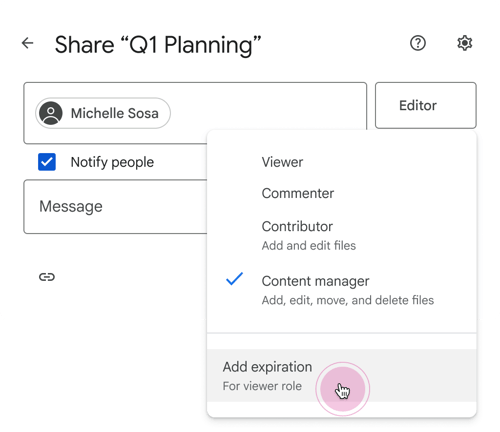
If it’s in “My Drive”
Google added a safety measure here so people don’t get locked out by mistake.
-
The soft landing: If you give someone temporary “Editor” access to a file in My Drive and it expires, they might not lose access entirely. If the folder that holds the file allows them to “View” things, they will simply switch from “Editor” down to “Viewer” when the time runs out.
In the past, when a user’s temporary editing access expired, they were locked out of the file completely, even if they still had permission to view the folder it was in.
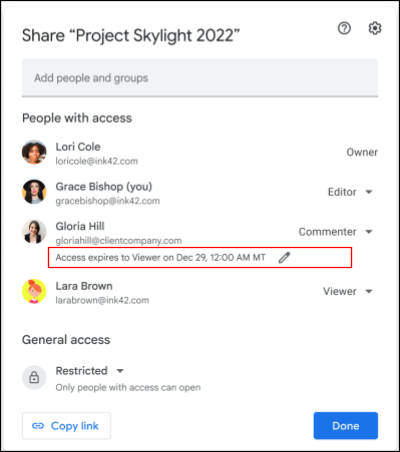
How Revolgy secures your digital workplace
Since admins cannot turn this feature off, your security strategy relies heavily on your users knowing how to use it. But Revolgy is ready to help!
Setting an expiration date relies on your employees actually clicking the button. Revolgy’s security audits dig deeper. We scan your whole environment to find the zombie links and over-shared files and folders that your team might have missed.
For serious compliance, you can’t rely on individuals to remember security settings. We help you build automated policies that protect your data by default, so safety isn’t left up to chance.
New buttons are useless if no one clicks them. Revolgy provides training that helps your team understand why these features matter, turning your employees into active defenders of your company’s data. Get a free consultation!