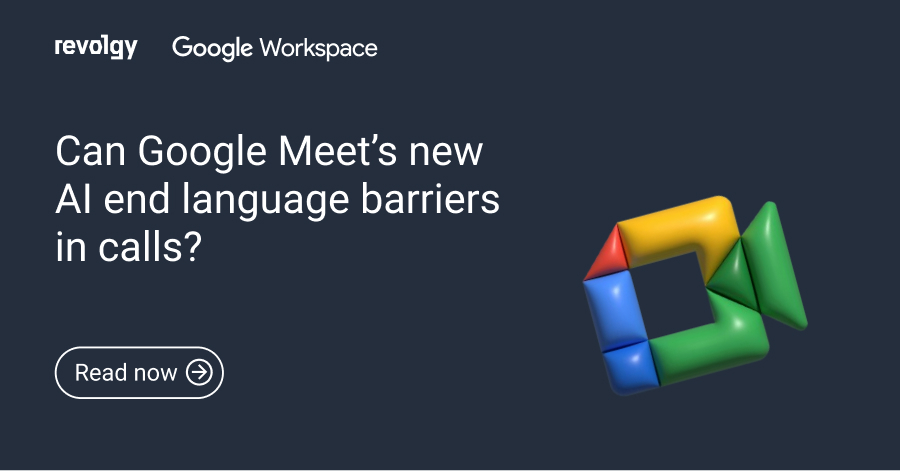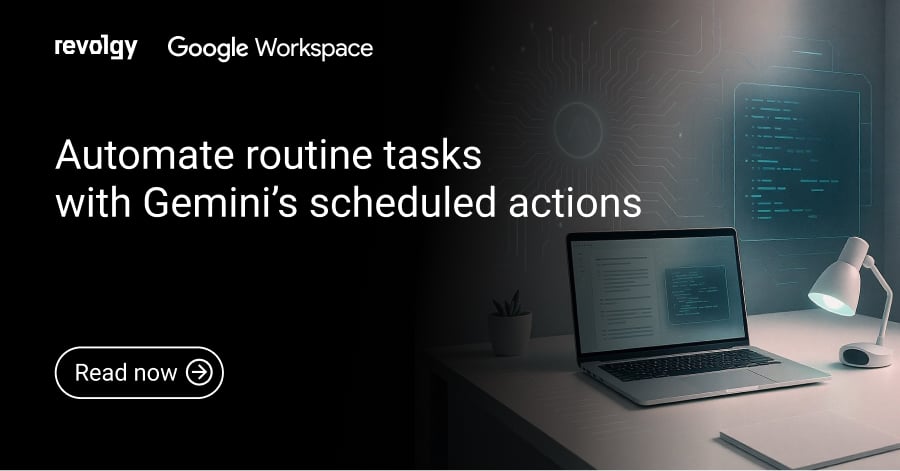Google Workspace
Google Meet’s two big updates: Saved chats and full set of emojis
Google Meet is getting two big updates.
- Chats from your meeting won’t disappear when the call ends.
- You will be able to use almost any emoji as a reaction, not just the 9 available now.
Meet messages are now saved through Google Chat
You’re on a call, sharing important documents and useful links in the chat. Then the meeting ends, you leave, and all those links are gone. Sound familiar? That has probably happened to most of us at least once!
Now, Google connects Meet with Google Chat, so your meeting messages won’t disappear when the call ends. Now, all the talk, links, and files from the meeting will be saved.
How saved chats work
.webp?width=1600&height=527&name=continue-chat-after-meeting-Google-meet%20(1).webp)
Instead of messages existing only during the call, they’ll be saved in a shared Google Chat conversation. You can use it:
-
Before the meeting: People can use the chat thread to share agendas, files, or other materials before the call starts. This helps everyone prepare.
-
After the meeting: Because the chat history is saved, it’s easier to follow up. You can go back to find links, check feedback, or see what action items were mentioned.
You will also get more Google Chat features inside the Meet call. You can react to individual chat messages with an emoji and share images and files right in the meeting’s chat window.
Started rolling out November 10 (for Rapid Release domains) and starts December 3 (for Scheduled Release domains).
How hosts control saved chats
The person hosting the meeting can turn this feature off.
-
They must do it in the Google Calendar event options before the meeting starts. You cannot change this setting after the call has begun.
-
If it’s turned off, the chat will be the old style, where messages disappear after the call.
-
This feature will also follow your company’s existing rules for how long chats are saved (retention policies) and data protection (DLP).
Saved chats for guests: For security, guests from outside your company can only see the chat during the call. They cannot see any messages sent before the meeting and will lose access to the chat history after the call ends.
Need help finding your way around Google Workspace and its apps? Revolgy is here to help! We’ll train your team on how to use the latest Google technology and AI to help the productivity of your workplace. Contact us for a free consultation.
Meet reactions grow from nine to almost 4,000 emojis
Google Meet is adding thousands of new emojis for reactions during a call. You won’t be stuck with that small, limited set of emojis anymore.
Before, Meet only had nine reactions (like thumbs up, heart, confetti, and a thinking face). The update gives you access to the full emoji library, which has almost 4,000 emojis, just like on a phone’s keyboard.
How to use all the emojis in calls

It’s easy to find them. In the emoji reaction menu, you will see a new "add" icon. Click that to open the full emoji list, which has categories and a "recent" tab.
What’s not included:
This update includes standard emojis, but two things are not included:
-
Emoji Kitchen: The feature that lets you mix two emojis to make a new one.
-
Custom Emojis: Any special emojis made for your company.
Admin controls started rolling out November 6. The feature itself starts rolling out November 19 (for Rapid Release) and starts December 9 (for Scheduled Release).
How admins and hosts control emojis
The new emojis are on by default.
-
Admins: Your company’s Google Workspace administrator can turn the feature off for everyone or switch back to the classic, small set of emojis.
-
Hosts: The meeting host or co-host can also turn the new emojis on or off during the meeting using their host controls.
New emojis on different devices
Where you can send the new emojis is limited at first:
-
Can send: People on a computer (web) and on Android phones.
-
Can only see: People on iOS (iPhone/iPad) and in Google Meet hardware rooms can see the new reactions, but can’t send them.
-
Google plans to add support for sending on iOS later.
Read next: 7 ways to start or schedule a Google Meet video meeting
Find out how you can benefit from having a partner like Revolgy for your Google Workspace here.